Locking
This setting allows you to close an accounting period to prevent the further entry of new or corrected transactions. You will do this by specifying a cut-off date: no transactions whose Transaction Date is on or before this cut-off date will be permitted. Because Locking is carried out by specifying a single date, months or periods must be locked chronologically.
FirstOffice does not force you to close months or periods, but this setting allows you to do so if necessary.
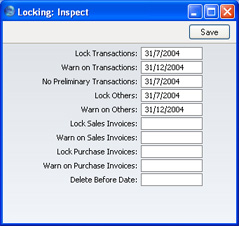
- Lock Transaction
- If you enter a date in this field, the entry of Transactions whose Transaction Date is on or before this date will not be permitted. This applies only to Transactions entered directly to the Transaction register in the Nominal Ledger.
- If you discover that a Transaction that falls within a closed month contains an error, you can only correct it using the 'Correction Mark' function. Please refer to the Correcting Transactions page for full details.
- If you try to enter a Transaction whose Transaction Date is on or before the Lock Transaction date, the following warning will appear:

- Warn on Transactions
- If you enter a date in this field, a warning will be displayed when you enter a Transaction whose Transaction Date is on or before this date. You will still be able to save the Transaction. This applies only to Transactions entered directly to the Transaction register in the Nominal Ledger.
- If you try to enter a Transaction whose Transaction Date is on or before the Warn Transaction date, the following warning will appear:
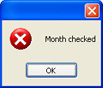
- No Preliminary Transactions
- If you are using Preliminary Transactions (this is controlled in the Transaction Settings setting in the Nominal Ledger), and you have entered a date in this field, only those Transactions whose Transaction Date is after this date will be treated as Preliminary (i.e. modifiable). All Transactions whose Transaction Date is on or before this date will not be modifiable.
- If the No Preliminary Transactions date is later than the Lock Transaction date, you will be able to enter Transactions with a Transaction Date that falls between them. Such Transactions will be treated as actual Transactions as soon as they have been saved (i.e. they will never be modifiable).
- Lock Others
- If you enter a date in this field, the creation of records in any of FirstOffice's transaction registers whose Transaction Date is on or before this date will not be permitted. This covers all transaction registers including Goods Receipts and Deliveries except Invoices or Purchase Invoices, which have separate controls (below).
- Warn on Others
- If you enter a date in this field, a warning will be displayed when you enter a record in any of FirstOffice's transaction registers whose Transaction Date is on or before this date. You will still be able to save the record. Again, all transaction registers except Invoices and Purchase Invoices are affected are affected.
! | After locking the accounts at a certain date, you may not enter Transactions with earlier dates, and you may not alter earlier Transactions. |
|
- Delete Before Date
- Under normal circumstances, you cannot delete Nominal Ledger Transactions or approved records in the transaction registers. However, it can be necessary to delete such records in certain situations, perhaps because disk space is at a premium and the previous year's accounts have been committed to an archive file.
- To allow the deletion of such transactions, you must enter a Delete Before Date in this field. You will only be able to delete Nominal Ledger Transactions and records in FirstOffice's transaction registers whose Transaction Date is on or before this Delete Before Date.
- You will be able to delete individual records using the 'Delete' function on the Record menu, and groups of records using the 'Delete Old Transactions' Maintenance function in the System module. This latter function will only delete records whose Transaction Date is on or before the Delete Before Date specified here.
! | Use great care when attempting to delete records, and make sure you have a backup before you remove any data. |
|
- Lock Sales Invoices
- If you enter a date in this field, the creation of Invoices whose Transaction Date is on or before this date will not be permitted.
- Warn on Sales Invoices
- If you enter a date in this field, a warning will be displayed when you enter an Invoice whose Transaction Date is on or before this date. You will be able to save the Invoice.
- Lock Purchase Invoices
- If you enter a date in this field, the creation of Purchase Invoices whose Transaction Date is on or before this date will not be permitted.
- Warn on Purchase Invoices
- If you enter a date in this field, a warning will be displayed when you enter a Purchase Invoice whose Transaction Date is on or before this date. You will be able to save the Invoice.
Once you have entered a date in any of the fields in this setting, you will usually only be able to change that date to a later one. You will not be able to change it to an earlier date. When a period or month is locked, you should print and file all management reports (e.g.
Balance Sheet,
Profit & Loss report, etc), and so it will not be appropriate to re-open the period to post new transactions. However, in some exceptional circumstances, it may be appropriate to change a locking date to an earlier one. If you want to do this, you must belong to an Access Group where Full access has been granted to the 'Allow Changing of Locking' Action:
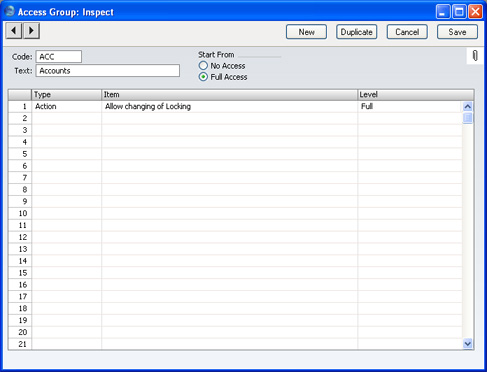
Access Groups are described
here.
