Project Settings - Terms Card
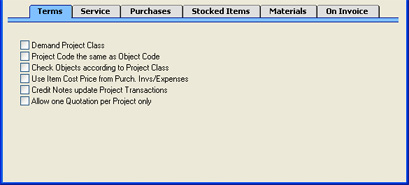
- Demand Project Class
- Use this option if you want every Project to be assigned to a Project Class.
- Project Code the same as Object Code
- Use this option if you want each Project to be assigned an Object whose Object Code is the same as the Project Code. This means that all Projects will have to be assigned an Object, and that only one Object can be assigned to each Project.
- If you are using this option, you can only use a particular Object with one Project, so you will need to create a new Object for each new Project. You can easily do this from the Project screen using the 'Create Object' function on the Operations menu. This will allow you to carry out Project-by-Project cost and revenue analysis in Nominal Ledger reports.
Do not enter any Objects in the Project Classes setting if you are using this option.
- Check Objects according to Project Class
- Use this option if you want to make sure that the Object(s) entered on a Project is the same as that entered in its Project Class.
- Use Item Cost Price from Purch. Invs/Expenses
- When creating Project Transactions from Purchase Invoices and Expense records, the Cost of the Project Transaction can be taken from the Purchase Invoice/Expense record or from the 'Costs' card of the Item. Use this option if you would like the Cost to come from the Item record. This affects how the gross profit is calculated, and applies to time, purchases and materials.
- Note that if this check box is on, the Cost of the Project Transaction will be zero if an Item with no Cost Price is used.
- Credit Notes update Project Transactions
- Invoices from Project Transactions are created using the 'Create Project Invoices' Maintenance function. Invoices will only be created once from each Project Transaction: if a Project Transaction has an Invoice Number, this will prevent further Invoices being created.
- When you issue a Credit Note against a Project Invoice, you might want to raise another Invoice for the relevant Project Transactions at a later date. To do this, you must remove the Invoice Number from each Project Transaction. You can do this manually or have it done automatically.
- Check this box to have this task carried out automatically. The Invoice Number will be removed from all relevant Project Transactions when you approve and save the Credit Note, not when you save it for the first time. In the case of partial Credit Notes, the Invoice Number will be removed from all Project Transactions on the original Invoice, not just those on the partial Credit Note.
- Allow one Quotation per Project only
- Usually there is no limit to the number of Quotations that can be entered for a particular Project. Use this option if you would like there to be a limit of one Quotation per Project.