Create Project Invoices
Use this function to create Invoices for Projects. It finds all invoiceable records in the
Project Transaction register (i.e. those without an Invoice Number) and creates appropriate Invoices, which are saved in an unapproved state. A Project can be invoiced several times: each new Invoice includes all Project Transactions created since the last Invoice for the Project was raised.
The function takes into account how the Invoice Time, Invoice Material, Invoice Purchases and Invoice Stocked Items options have been set in the Budget record related to each Project. It will create an Invoice for any Budget rows set to As Budgeted, and all Project Transactions relating to that Project Item will be ignored.
It is possible to control the creation of Invoices in great detail. Individual Project Transactions or a whole Project can be held until a certain date, while there is the option of grouping different Projects for the same Customer together on the same Invoice. Project Transactions of various kinds can be listed individually or grouped together with a single total figure: this is controlled using the options on the 'Time & Purchases' and 'Stock & Materials' cards of each Project record. The text to be printed on Invoices is specified on the 'Terms' card of the Project and in the Project Settings setting.
You can approve all Invoices thus created in a single step, by highlighting them in the 'Invoices: Browse' window and selecting 'OK' from the Operations menu. Remember that if you wish to change any of the Invoices, you must do so before they are approved. Any such changes are NOT reported back to the originating Project Transaction. You can also print the Invoices in a single batch, using the 'Documents' function on the File menu or the [Documents] button in the Master Control panel having first selected 'Sales Ledger' from the Modules menu.
Please click for detailed information about approving and printing Invoices.
Selecting the 'Create Project Invoices' function brings up the following dialogue box:
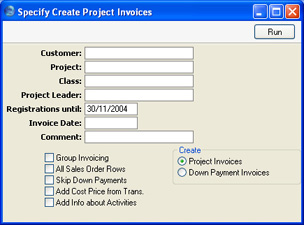
- Customer
- Paste Special
Customers in Customer register
- Range Reporting Alpha
- Enter a Customer Number to restrict the Invoice creation process to a particular Customer's Projects only.
- Project
- Paste Special
Project register, Job Costing module
- Enter a Project Number to create an Invoice for a particular Project only.
- Class
- Paste Special
Project Classes setting, Job Costing module
- Enter a Project Class to create Invoices for Projects belonging to a particular Class.
- Project Leader
- Paste Special
Person register, System module
- Enter a Person's initials to create Invoices for Projects where that Person is the Project Leader.
- Registrations until
- Paste Special
Choose date
- Enter a date to exclude from the process Project Transaction records with a later date.
- Invoice Date
- Paste Special
Choose date
- Specify the Invoice Date here.
- Comment
- Any text entered here will be entered on a separate row on each Invoice raised.
- Group Invoicing
- Check this box to group all Projects for a particular Customer together on a single Invoice.
- All Sales Order Rows
- This option controls how Items from Deliveries appear on Invoices. If the option is on, the Items are listed individually together with their Item Name. If it is off, they are again listed individually, but with text simply showing the Order Number.
- Skip Down Payments
- Usually, if a Down Payment Invoice has been raised for a Project, its value will be deducted from the first Invoice created using this function. If the sum of the Project Transactions is less than the down payment, a zero Invoice will be created and the remainder of the down payment will be deducted from the next Invoice.
- If you don't want to deduct down payment amounts from the Invoice totals in this way, check this box.
- Down Payments are only deducted from the Invoice value when you have chosen to Create Project Invoices using the options towards the bottom right of the specification window.
- Add Cost Price from Trans.
- Check this box if you would like Cost Prices to be copied from the Project Transactions to flip C of the Invoices. This will enable the Gross Profit field on flip C of each Invoice row to contain a figure as well. If this box is not checked, all Cost Price and Gross Profit fields in the new Invoices will be blank.
- Add Info about Activities
- If you are invoicing Project Transactions created from Activities, this option will list the dates and times of those Activities in the Invoices.
- Create
- Use these options to specify how the Invoices are to be created.
- Project Invoices
- Invoices will be created from Project Transactions and Project Budget records as described at the beginning of the description of this function and in the example.
- Down Payment Invoices
- Invoices will be created following the instructions on the 'Down Payments' card of the selected Projects. Please refer to the pages describing the 'Down Payments' card of the Project screen and the 'Create Down Payment Invoice' Operations menu function for full details.
Click [Run] to run the function. It may take a few moments, depending on the number of Invoices to be created. The appropriate Invoice Number will be copied back to each Project Transaction or Project Budget row as appropriate. When the function has finished, you will be returned to the 'Maintenance' list window.
If you click [Run] without entering a Customer or Project Number, Invoices will be raised for all Projects that have invoiceable Transactions.
If you want to create an Invoice for a single Project, you can do so using this function, or you can use the 'Create Invoice' function on the Operations menu of the Project Budget screen. The result will be the same and the comments in this section apply to both methods. The Operations menu function will create Project Invoices only (not Down Payment Invoices), and it behaves as though the five check boxes in the specification window are switched off. The Invoice Date of these Invoices will be the current date.
