Price Formulae
When you assign an Item to a Price List, you will do so using a Price Formula. The
'Calculate Price Lists' function will use Price Formulae to calculate the prices of each Item in that Price List, based on the Base or Cost Price of the Items.
To define a new Price Formula, first move into the Sales Ledger using the [Select Module] button in the Master Control panel. Then click the [Price Formulae] button, also in the Master Control panel. When the 'Price Formulae: Browse' window appears, click [New]. Once entered, click [Save] to save the record.
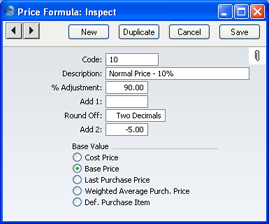
- Code
- Enter a code by which the Price Formula can be identified.
- Name
- Specify a name for the Formula.
- % Adjustment
- Enter a percentage multiplier that the 'Calculate Price Lists' function will use to calculate the price. For example, if you want the price to be 10% more than the Base Price, enter "110" and choose the Base Price option below. To deduct 10% from the Base Price, enter "90".
- Add 1
- Add or deduct a fixed amount. If used in combination with the field above, the addition or deduction will take place after the percentage adjustment.
- Round Off
- Paste Special
Choices of possible entries
- Specify here the number of decimal places you wish to be used in the calculation.
- Add 2
- Add another fixed amount after the rounding process.
- Base Value
- Specify here the figure on which the calculation is to be based. The Cost Price, Base Price, Last Purchase Price and Weighted Average Purchase Price are all taken from the Item record, while Default Purchase Item refers to the Cost Price of the Default Purchase Item representing the Item. This final option will only be available if you have the Purchase Orders Value Pack: please click here for full details of Purchase Items.
