Opening the Calendar - Weekly View
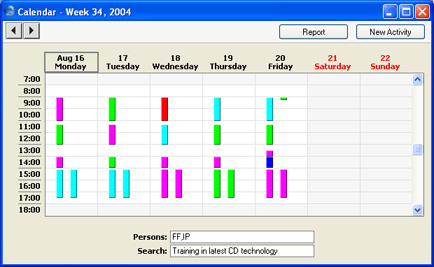
- To open the weekly view, double-click any week number in the Overview or monthly view.
- To change the week shown, use the 'Next' and 'Previous' functions on the Record menu or the equivalent buttons on the left of the Button Bar.
- To move to an earlier or later part of the day, use the scroll bar on the right-hand side of the window. Activities beginning at a time too early to be shown have an arrow at the top of their coloured bar, while those ending too late to be shown have an arrow at the bottom of their bar.
- To open the Day Planner, double-click on any date.
- The Activities for each day are represented by coloured bars. These are solid for Time Activities and hollow for Profile Activities. Double-click any coloured bar to open the Activity, or click once for its Text to appear in the Search field. The colours are determined by the Activity Class of each Activity. Only Calendar Activities are shown.
- The weekly view can show more than one Person's Activities at once. Enter each Person's initials (use 'Paste Special' if necessary) separated by commas in the Persons field and press the Return key. A separate column of coloured bars is shown for each Person. The left-hand column belongs to the first Person named in the Persons field and the right-hand column to the last Person. Your Private Activities are shown, but those of other Persons are not.
- You can move an Activity to another time and/or date by dragging and dropping, providing the Activity has not been marked as Done.
- To close the weekly view, use the close box.