Opening the Calendar - Day Planner
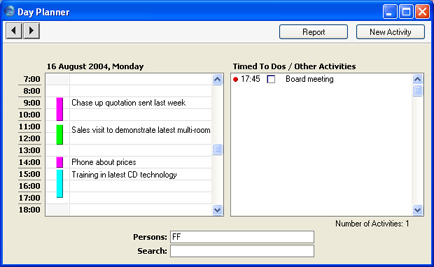
- To open the Day Planner, double-click any date in the Overview or in the monthly or weekly views, or click the [Day Planner] button in the Task Manager.
- To change the day shown, use the 'Next' and 'Previous' functions on the Record menu or the equivalent buttons on the left of the Button Bar.
- The Day Planner is divided into two sections. The panel on the left contains the day's Calendar Activities, represented by coloured bars. These are the same Activities that were visible in the monthly and weekly views. The coloured bars are solid for Time Activities (the first Activity in the illustration above) and hollow and to the left for Profile Activities (the second, third and fourth in the illustration). Double-click any coloured bar to open the Activity, or click once for its Text to appear in the Search field. The colours are determined by the Activity Class of each Activity. Only Calendar Activities are shown.
- To move to an earlier or later part of the day, use the scroll bar on the right-hand side of the left-hand panel. Activities beginning at a time too early to be shown have an arrow at the top of their coloured bar, while those ending too late to be shown have an arrow at the bottom of their bar.
- The left-hand panel can show more than one Person's Activities at once. Enter each Person's initials (use 'Paste Special' if necessary) separated by commas in the Persons field and press the Return key. A separate column of coloured bars is shown for each Person. The left-hand column belongs to the first Person named in the Persons field and the right-hand column to the last Person. Your Private Activities are shown, but those of other Persons are not.
- The panel on the right lists Timed To Do Activities. This list only contains Activities for the Person whose initials appear first in the Persons field. As usual, your Private Activities are shown, but those of other Persons are not.
- In the right-hand panel, double-click the Activity Text to open an Activity.
- You can use the check boxes in the Done column in the right-hand panel to mark each Activity as Done once you have completed it. This will not be fed through to the corresponding Activity immediately: you must save the Day Planner (by pressing the Shift-Enter key combination or by selecting 'OK' from the Record menu) in order to mark Activity as Done. You can mark several rows as Done before saving.
! | If you have marked any Activities as Done, remember to save the Day Planner before closing it or changing to a different day. |
|
- To close the Day Planner, use the close box.