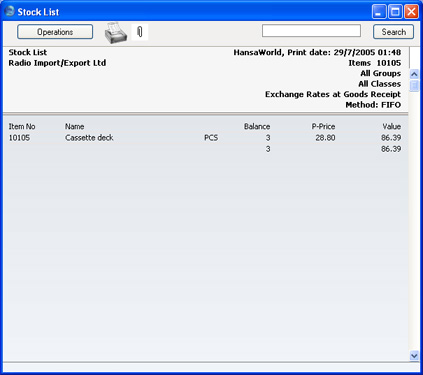Goods Receipts
Both conversion systems add a new 'Currency' card to the Goods Receipt screen. This is the same as the new 'Currency' card added to the Invoice screen: please refer to
this page for details about adding and changing Base and Exchange Rates.
The example Goods Receipt illustrated below is priced in US Dollars (USD):
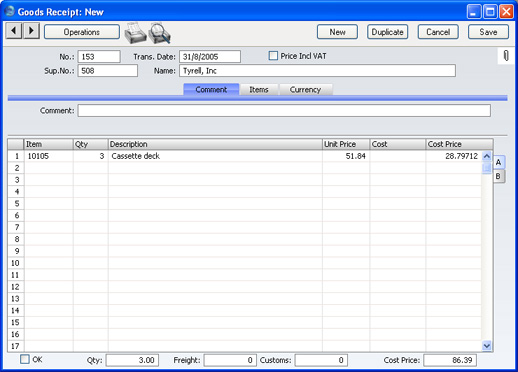
When you enter the Items in a Goods Receipt, the prices will be brought in as follows:
- Simple Conversion System
- If you have the Purchase Orders Value Pack and there is a record in the Purchase Items setting for the Supplier/Item combination, the price in that Purchase Item is treated as being in your home Currency, unless you have specified a Currency in the Purchase Item itself. So, if the Currency of the Goods Receipt is the same as that of the Purchase Item, the price will be brought in without conversion. If the two Currencies are different, the price will be converted to the Currency of the Goods Receipt.
- Otherwise, the Cost Price from the Item register will be used. This will be converted from the home to the foreign Currency using the conversion rates shown on the 'Currency' card. Cost Prices in the Item register are treated as being in your home Currency.
- Dual-Base System
- All prices in the Item register and Purchase Items setting should be in the Default Base Currency, so they will be converted to Base Currency 2 if this is the Currency of the Goods Receipt.
If you wish to change the conversion rates, you can do so (if so allowed by the
Prevent Base Rate Changes or
Prevent Foreign Rate Changes options in the relevant Currency record), but note that this should be done before you enter any Items and that the change will apply to the particular Goods Receipt only. In general, if the Base and/or Exchange Rate has changed, you should first go to the System module and enter the relevant Rate before you start entering the day's Goods Receipts.
The Unit Price column in the grid contains figures in the Currency of the Goods Receipt, while the Cost Price column (the price per unit including any extra costs) contains figures in your home Currency. The Cost Price field in the footer (Unit Price including extra costs x Quantity) is also in your home Currency.
If you need to enter Customs, Freight and other Extra Costs, these should all be in your home Currency.
Once you have approved and saved a Goods Receipt in Currency, the Items are received into stock in the usual way, with FIFO values in your home Currency. This Stock List shows the result of the Goods Receipt illustrated above: