Opening the Calendar - Monthly View
In the monthly view, the current date (August 16th in the illustration) is marked with a thick border. Weekends are shaded, with dates in red.
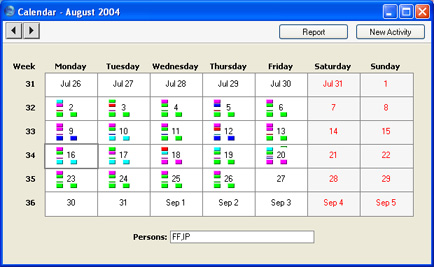
- To open the monthly view, double-click any month name in the Overview.
- To change the month shown, use the 'Next' and 'Previous' functions on the Record menu or the equivalent buttons on the left of the Button Bar.
- To open a weekly view, double-click on the number of any week.
- To open the Day Planner, double-click on any date.
- The Activities for each day are represented by coloured bars. These are solid for Time Activities and hollow for Profile Activities. Double-click any coloured bar to open the Activity. The colours are determined by the Activity Class of each Activity. Only Calendar Activities are shown.
- The monthly view can show more than one Person's Activities at once. Enter each Person's initials (use 'Paste Special' if necessary) separated by commas in the Persons field and press the Return key. A separate column of coloured bars is shown for each Person. The left-hand column belongs to the first Person named in the Persons field and the right-hand column to the last Person. Your Private Activities are shown, but those of other Persons are not.
- To close the monthly view, use the close box.
