The Server
Set up the server as described on the
Creating a New Database - Multi-user page.
Open the Configuration setting in the System module. Ensure the numbers of Users, Mailboxes and Conferences are correct and that the CRM & Mail and the Server boxes are both checked.
If you have been using FirstOffice for some time before implementing its mail facilities, any changes in this setting will result in you having to apply for a new Enabler Key.
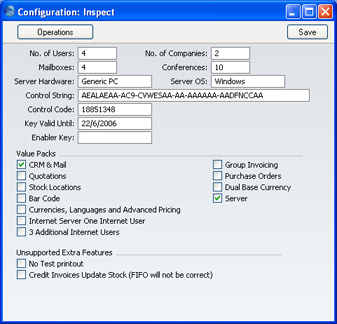
If you want users to be able to log on to the server to send and receive mail over the internet using a browser, check the Internet Server and Internet Users boxes. Please refer to your local FirstOffice representative for more details about this feature.
Ensure that a folder or directory named "Attach" is in the FirstOffice server folder. This is used to store any files that have been attached to internal Mails.
If the server will be acting as a Gateway, a folder named "Tmp" should also be present in the FirstOffice server folder. This is used to store mail attachments downloaded from the POP3 server before they are transferred to the "Attach" folder and attachments that are to be uploaded to the SMTP server. Please refer to the External Mail page for details about setting up the Gateway.
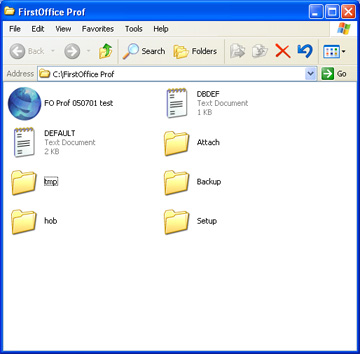
The remaining set-up work should be carried out on the server itself, or from a client machine. In both cases, apart from the entering of records representing members of personnel to the
Person register, all configuration work for the FirstOffice Mail system is carried out in the Technics module. You can get in to the Technics module in one of two ways:
- Usually, the Technics module is only available on the server, when no other user is logged in. If the server is running, you must first select 'Quit, Remove Autoserver' from the File menu and restart FirstOffice before you can use the [Select Module] button in the Master Control panel.
If 'Technics' is not available in the list that appears when you click the [Select Module] button, the probable reason is that you have logged on as a Person that does not have access privileges for this module. If you are the system administrator, it is recommended that your Person record either does not belong to an Access Group or belongs to one that Starts from Full Access and does not exclude access to the server or Technics modules.
- If you want to be able to use the Technics module on a client machine when other users are logged in, your Person record should belong to an Access Group that Starts from Full Access and explicitly grants full access to the Technics module:
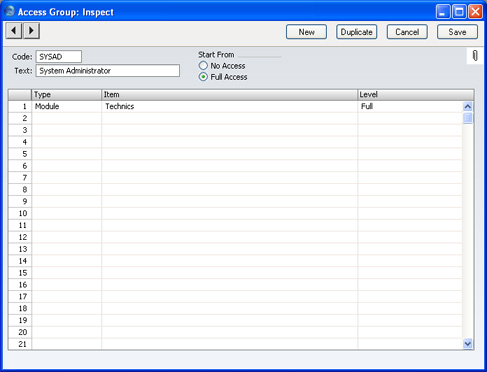
If your Person record belongs to such an Access Group, you will be able to enter the Technics Module using the [Select Module] button on a client machine and configure the Mail system from there. Any Person that is to act as a system administrator should belong to such an Access Group.
If you are working on a client machine, some settings (E-Mail Aliases, E-Mail POP3 Servers and Gateways) require you to change to "Admin Client" mode after you have logged in. To do this, go to the Technics module using the Modules menu and open the Program Mode register. Choose 'Admin Client' from the Operations menu. If you are not in "Admin Client" mode, any work you do in these three settings will be saved on your client machine and not on the server. Once you have completed the setup work, leave "Admin Client" mode by returning to the Program Mode register and choosing 'Normal Client' from the Operations menu as the final step. If you are unable to enter "Admin Client" mode, this may be because you have logged in as a Person that does not have access to it. This is controlled using Access Groups (by controlling access to the 'Admin Client' Action).
Please click for full descriptions of
Persons and
Access Groups.
