Conferences
Conferences are effectively public Mailboxes: their contents can be viewed by everybody. Unlike Mailboxes, they can only receive Mail. You can set up a hierarchical system of Conferences within Conferences similar to the nested structure of folders and directories on your hard disk.
Before attempting to create Conferences, you must create at least one Mailbox as defined here and then quit FirstOffice and restart, logging in as a Person with a Mailbox. Then, click the [Conferences] button in the Master Control panel. The 'Conferences' window opens, displaying the Conferences that already exist. To create a new Conference, click [New] in the Button Bar. You do not have to be in the Technics module to do this, but you must have been granted access to the Technics module otherwise the [New] button will be disabled.
The 'Conference/Mailbox: New' window opens. This is the same window that was used to create Mailboxes in the previous section. Except as described under the illustration, the fields are used in the same way as for Mailboxes.
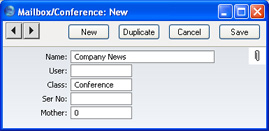
- Name
- Enter the unique name by which the Conference is to be identified from elsewhere in FirstOffice. When Mail is sent to this Conference, this Name will be used as the address of the Mail. It will also be shown in the 'Paste Special' list of possible addresses. Make sure you type the name correctly because you can't change it once the Conference has received Mail for the first time.
- User
- This field should be left blank: it is only used for Mailboxes.
- Class
- Paste Special
Choices of possible entries
- This field should contain one of the following entries:
- Conference, News, Billboard, Archive, Library
- Use one of these options if you want the Conference to be able to receive Mail. The only differences between the options are that they have different icons (shown in the illustration below).
- Folder
- Use this option if you want to establish a nested or hierarchical structure. A Folder can contain Conferences or more Folders. You cannot send Mail to a Folder.
- Mailbox
- This option should not be used here.
- Mother
- If the Conference is to be contained inside a Folder (known as the "Mother" Folder), the Serial Number of the Mother Folder should be entered here. This is used to ensure the Conference appears in the correct place in the nested or hierarchical structure.
- Before creating the Conference, double-click the Mother Folder in the 'Conferences' window to open it. When you then create the Conference, the Serial Number of the Mother Folder will appear here automatically.
- If the Conference is not to be contained in a Mother Folder but instead is to be on the top level of the nested or hierarchical structure, you must enter "0" (zero) to this field. Do not leave it blank.
Save the Conference by clicking the [Save] button in the Button Bar. You are returned to the 'Conferences' window, which now shows the Conference that you have just created.
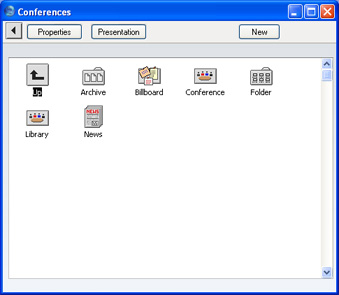
If the Conference has a Mother Number, you will have to open the Mother folder by double-clicking to see it. To get back to the top level, double-click the [Up] button that appears in the top left-hand corner.

Once a Conference has been created, you can only change its specifications if you have logged on as a Person with access to the Technics module. Open the 'Conferences' window as described earlier in this section and click on the Conference to be changed. Then, click [Properties] in the top left-hand corner of the window. Make the changes as necessary and save in the usual way, or, to delete the Conference, select 'Delete' from the Record menu. You can only delete Conferences if they don't contain any Mail. You can only delete Folders if they are empty. You can check the contents of a Conference by double-clicking it in the 'Conferences' window. You can empty a Conference using the
'Clean Up Mail Registers' Maintenance function in the System module.
