Purchase Order Stock
This report gives you information about unfulfilled Purchase Orders in the system, showing Purchase Order Number, Order Date, Supplier, and unfulfilled order value. Further information is available, depending on the level of detail chosen.
When printed to screen, the Purchase Order Stock report has FirstOffice's Drill-down feature. Click on any Purchase Order Number to open an individual Purchase Order record.
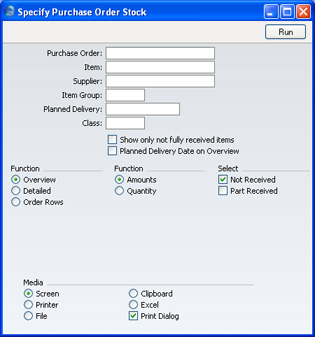
Please click
here for details about the Location field added to the specification window by the Stock Locations Value Pack.
- Purchase Order
- Range Reporting
Numeric
- Use this field to limit the report to a single Purchase Order, or range of Purchase Orders.
- Item
- Paste Special
Item register
- Use this field to limit the report to Purchase Orders containing a particular Item. In the Overview, the figures shown in the report will be for the whole Order, not just for the specified Item.
- Supplier
- Paste Special
Suppliers in Customer register
- To limit the report to Purchase Orders to a single Supplier, enter a Supplier Number here.
- Item Group
- Paste Special
Item Groups setting, Sales Ledger
- Use this field to limit the report to Purchase Orders containing Items belonging to a single Item Group. In the Overview, the figures shown in the report will be for the whole Order, not just for the Items belonging to the specified Group.
- Planned Delivery
- Paste Special
Current date
- If you wish to report on Purchase Orders whose Deliveries are to be received on a specific date, enter that date here.
- Class
- Paste Special
Purchase Order Classes setting, Stock module
- Enter a Purchase Order Class code to limit the report to Purchase Orders of a single Class.
- Show only not fully received items
- If you are reporting on Part-Delivered Purchase Orders and are using the Detailed and Quantity options, switching this option on will list unfulfilled (undelivered or part-delivered) Purchase Order rows only. Otherwise, all Purchase Order rows will be shown.
- Planned Delivery Date on Overview
- Usually, the Overview option shows the Order Date of each Purchase Order. Check this box if you would like the Planned Delivery Date to be shown instead.
- Function
- Use these options to control the level of detail shown in the report.
- Overview
- This option displays the most important Purchase Order journal data (Order Number, Date, Supplier Name and Order Value yet to be received) in a table format.
- Detailed
- At the Purchase Order level, this option provides the additional information of Payment Terms and Planned Delivery Date. It also shows the Purchase Order rows with Item Code and Name, unfulfilled Quantity and unfulfilled Value.
- Order Rows
- This option shows minimal Purchase Order level information (Order No, Date and Planned Delivery Date). For all unfulfilled Purchase Order rows, it shows the Item Code, unfulfilled Quantity and unfulfilled Value.
- Function
- Use these options to determine whether values or quantities are to appear in the report.
- Amount
- The report will show the unfilled value of each Purchase Order.
- Quantity
- This option is only useful if you are using the Detailed or Order Rows options. If so, it will show for each Order row the quantity received and remaining to be delivered.
- Selection
- Check one or more of the boxes to include Purchase Orders of different status.
