Entering a Sales Order - Del Terms Card
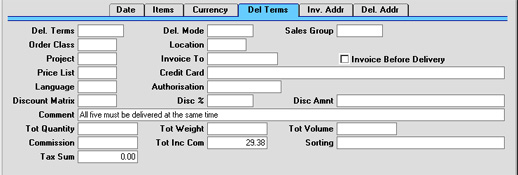
- Del. Terms
- Paste Special
Delivery Terms setting, Sales/Purchase Orders module
- Default taken from Customer
- Specify the Delivery Terms for this Order here. You will tend to use this field for international Customers: examples might be Cost, Insurance, Freight or Free On Board.
- For each Delivery Term record you can specify an appropriate description in different Languages: the Language for the Order (below) will therefore determine the translation to be printed on any Delivery Notes produced from the Order.
- Del. Mode
- Paste Special
Delivery Modes setting, Sales Orders module
- Default taken from Customer
- Enter the mode of shipping used for this Order. Examples might be Post or Courier, or might specify the name of the courier that you will use to supply the goods on the Order.
- For each Delivery Mode record you can specify an appropriate description in different Languages: the Language for the Order (below) will therefore determine the translation to be printed on any Delivery Notes produced from the Order.
- You can also set up different versions of the Invoice, Order and Delivery documents for each Delivery Mode, perhaps incorporating appropriate payment instructions. To do this, enter the Delivery Mode in the Language field when defining documents. Document definition is described here.
- Sales Group
- Paste Special
Sales Groups setting, System module
- Default taken from Salesman
- The Sales Group is brought in from the Person record after you have entered a Salesman (on the 'Date' card). If the Limited Access module is present, this field can be used to prevent a user from seeing all Sales Orders in the 'Orders: Browse' window by restricting their view to their own Orders or to those of their Sales Group.
- Please click here for full details of the Limited Access module.
- Order Class
- Paste Special
Order Classes setting, Sales Orders module
- Enter the Order Class for the Order (if any). Order Classes permit the analysis of Orders for reporting or prioritising.
- In the case of Orders created from Quotations, the Quotation Class will be copied to this field if the Transfer Qtn Class to Order option in the Order Settings setting is being used.
- If you will be using the 'Create Purchase Orders' Maintenance function to create Purchase Orders in batches from Sales Orders, you can do so for Sales Orders of a particular Class.
- Location
- Paste Special
Locations setting, Stock module
- Used as default in Deliveries
- If the stock which will be used to satisfy this Order is to be taken from a particular Location, specify that Location here. Otherwise, stock from all Locations will be available. A separate Location can be specified for any Order row (on flip F), overriding that entered here.
- If a Main Location has been specified in the Stock Settings setting, leaving the field blank means that stock from that Location will be used. Note, however, that the Require Location option in the same setting has no power over this field. If this option is in use, you will not have to enter a Location here, but you will have to specify one in any Deliveries resulting from this Order.
- A default Location can be brought in from the 'Bonus' card of the user's Person record.
- If the 'Item Status' window is on screen, the quantities shown will refer to the Location specified here. If this shows that there is insufficient stock in the Location to fulfil the Order, use the 'Stock Movement' function on the Operations menu to move any stock that might exist elsewhere into the Location.
- Project
- Paste Special
Project register, Job Costing module (if installed)
- This field is used to attach this Order to a Project. It is only used if the Job Costing module is installed.
- If the Order is assigned to a Project, Deliveries can be made from the Order screen, but all associated Invoices must be raised from the Job Costing module, using the 'Create Project Invoices' Maintenance function.
- You can attach an Order to an Active Project, but not to one whose Status is Finished or No More Transactions.
- Invoice To
- Paste Special
Customer register
- Default taken from Customer
- If the invoice for this Order is to be sent to another company, such as a leasing company or a parent company, enter the Customer Number for that company here. That company must have their own record in the Customer register. The default is taken from the Factoring Company specified on the 'Terms' card of the Customer record.
- Invoice before delivery
- When raising an Invoice from this Sales Order, usually only those Items on approved Deliveries will be included. This means that a Delivery must be issued from the Sales Order before an Invoice can be raised. If you would like to raise an Invoice from the Order (for the complete value of the Order) before issuing Deliveries, check this box. If you have determined that cost accounting transactions are to be created at the point of delivery, stock transactions in the Nominal Ledger will still be raised when the Delivery is approved (i.e. use of the Invoices before Delivery check box does not affect cost accounting in any way).
- This check box applies to this Order only. If you would always like to be able to create Invoices from Orders before issuing Deliveries, check the Invoices before Delivery box in the Stock Settings setting in the Stock module.
- Price List
- Paste Special
Price List register, Pricing module
- Default taken from Customer, Customer Category or Payment Term
- Specify here the Price List which will determine the prices used on this Order. Ensure you have chosen the correct Price List before adding rows to the Order: if you forget, the 'Update Currency Price List Items' function is available on the Operations menu which can be used to change the prices of Items added to the Order before the Price List was specified (save the Order before using this function).
- When a row is added to the Order and an Item specified, Hansa searches either in the Price register or in the Quantity Dependent Prices setting for the single record representing the Item/Price List combination and brings in the Unit Price from there. If no such record is found, the Base Price of the Item is used. If a Discount Price List is specified, the Price register will be used. Otherwise, the Quantity Dependent Prices setting will be used.
- If the Price List specified is one which is Inclusive of VAT, the Unit Prices and Sums of each Order row will include VAT.
- When creating a new Order, Hansa will first look to the Customer record for an appropriate Price List. If none is specified there, the Price List for the Customer Category to which the Customer belongs will be used. If this is blank, or the Customer does not belong to a Category, Hansa will look to the Payment Term record allocated to the Customer. If the Payment Term is subsequently changed for this Order only, the Price List will only be changed if it is blank.
- Credit Card
- Paste Special
Credit Card register, Cheques module (if installed)
- If the Order will be paid using a credit card, enter its number here. Known credit card numbers for each Customer can be stored in the Credit Card register in the Cheques module.
- Language
- Paste Special
Languages setting, System module
- Default taken from Customer
- The Language Code determines the text to be transferred from various registers and settings, for example the Item Name, text for Payment Terms and Payment Mode, and the selection of document forms etc. Leave the field blank to use the home Language.
- Authorisation
- If the Order will be paid using a credit card, record the authorisation code here once it has been obtained.
- Discount Matrix
- Default taken from
Customer or Customer Category
- If there is a Discount Matrix applying to this Order, it will be shown here. The field cannot be changed. Discount Matrices are used to administer quantity discounts.
- Comment
- Default taken from
Customer
- Record here any comment about this Order: the comment will not be printed on Delivery Notes and will not be transferred to Invoices. The default is taken from the Order Comment field of the Customer record.
- Tot Quantity
- This shows the total number of Items on the Order. If this figure becomes inaccurate for any reason, use the 'Recalculate Weight and Volume' function on the Operations menu to update it.
- Tot Weight
- Default taken from
Items
- This field will contain a calculated value based on the Order Quantity and the Weight of the Items. If the Weight of one of the Items is changed or if this figure becomes inaccurate for any other reason, use the 'Recalculate Weight and Volume' function on the Operations menu to update this field.
- Tot Volume
- Default taken from
Items
- This field will contain a calculated value based on the Order Quantity and the Volume of the Items. If the Volume of one of the Items is changed or if this figure becomes inaccurate for any other reason, use the 'Recalculate Weight and Volume' function on the Operations menu to update this field.
- Commission, Tot Inc Com
- These fields are used in Russia. Please refer to your local Hansa representatives for details.
- Sorting
- Default Taken from
Customer (Sort Key)
- The Sort Key (post code or your own routing code) will be entered here automatically when you specify a Customer. It will be used by the Sorted Order List report, a list in Sort Key order of Orders with a particular Planned Delivery Date. This report can be used as an aid for delivery drivers.
- Tax Sum
- When defining VAT Code records using the setting in the Nominal Ledger, it is possible to specify that an additional tax, such as an environmental tax, be levied. If the VAT Code of any of the rows of the Order is one where such an additional tax has been defined, the amount of that tax will be shown in this field. That amount will be recalculated as Items are added to the Order. When an Invoice is created from the Order, this figure will be transferred to the Ext. Tax field in the footer area of the Invoice.
|