Create Purchase Orders
This function is used to create back-to-back
Purchase Orders: Purchase Orders for Items on Orders that cannot be fulfilled from stock. The Purchase Orders will be saved in an unapproved state. You can print the Purchase Orders in a single batch, using the 'Documents' function on the File menu or the [Documents] button in the Master Control panel having first selected 'Purchase Orders' from the Modules menu. Printing is covered in more detail
here.
Only Stocked Items are ordered: Plain, Structured and Service Items are ignored.
Suppliers will be selected for Items as follows:
- If an Item has a corresponding record in the Purchase Item register in the Purchase Orders module with a Supplier specified and with the Default check box switched on, that Supplier will be used. Please refer here for details of Purchase Items.
- In all other cases, the Supplier will be the Default Supplier specified in the Purchase Order Settings setting. If no Default Supplier has been specified, Purchase Orders will not be raised for Items that do not meet the criteria in point 1 above.
Selecting the 'Create Purchase Orders' function brings up the following dialogue box:
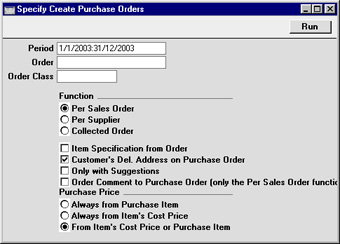
If the function is to consider all Sales Orders, leave the three fields blank. Otherwise, use them as described below.
- Period
- Paste Special
Reporting Periods setting, System module
- If you would like to consider only Sales Orders that fall within a certain period, enter the start and end dates of that period separated by a colon.
- Order
- Range Reporting
Numeric
- Use this field to ensure the function refers to a particular Sales Order or range of Sales Orders.
- Order Class
- Paste Special
Order Classes setting, Sales Orders module
- Use this field to ensure the function refers to Sales Orders of a particular Order Class.
- Function
- These radio buttons are used to determine how the Purchase Orders are to be produced. In each case, the Supplier used will be that on the Default Purchase Item record or the Default Supplier in the Purchase Order Settings setting.
- Per Sales Order
- Purchase Orders will be generated for each Sales Order. Thus, if you have two Sales Orders for a particular Item, two Purchase Orders will be created, each for the quantity on the corresponding Sales Order (assuming no existing stock or minimum stock level).
- Per Supplier
- One Purchase Order will be created for each Supplier. Thus, if you have two Sales Orders for a particular Item, a single Purchase Order will be created for an aggregate quantity.
- Collected Order
- This option is as the Per Supplier option, with the exception that the quantities for each Sales Order, together with Sales Order Numbers, are shown on the Purchase Order.
- If there are some unapproved open Purchase Orders in the name of any of the Suppliers used by this function, Items to be purchased from those Suppliers will be added to the earliest of those Purchase Orders. New Purchase Orders will not be created.
- Item Specification from Order
- With this box checked, the Description for each Item on the Purchase Order will be taken from the Sales Order. Otherwise, it will be taken from the Purchase Item.
- Customer's Del Address on Purchase Order
- Switch on this check box if you would like the Customer's Name and Delivery Address to be printed on each Purchase Order. This option can only be used with the Per Sales Order or Collected Order options above.
- Only with Suggestions
- Switch on this check box if you do not need to create Purchase Orders for Items you can supply from stock. Stock levels will be taken into account in calculating Purchase Order quantities. Otherwise, all Items on all Orders in the selected range will be included on Purchase Orders. Order quantities will be copied to the new Purchase Orders, so current stock levels will not be taken into account.
- Order Comment to Purchase Order
- This option can only be used if you have selected the Per Sales Order radio button above. It will copy any text of the Comment field of an Order to the Comment field of any Purchase Orders generated from that Order.
- Purchase Price
- Use these options to specify how the purchase price of each Item in each Purchase Order will be chosen.
- Always from Purchase Item
- If an Item has a related Default Purchase Item, the purchase price will be taken from there. Otherwise, and if a Default Supplier has been specified, the purchase price will be taken from the Cost Price field on flip C of the Sales Order (by default, this is the Cost Price of the Item plus its Extra Cost).
- Always from Item's Cost Price
- The purchase price will be the Cost Price in each Item record ('Costs' card). If this is empty, it will be the Cost Price from flip C of the Order. In this case the role of the Default Purchase Item if there is one will be to provide the Supplier but not the price.
- From Item's Cost Price or Purchase Item
- If an Item has a related Default Purchase Item, the purchase price will be taken from the Cost Price field on flip C of the Sales Order. Otherwise, and if a Default Supplier has been specified, the purchase price will be taken from the Cost Price field in the Item record.
Click [Run] to run the function. It may take a few moments, depending on the number of Purchase Orders to be created. When it has finished, you will be returned to the 'Maintenance' list window.
The purpose of this function is to create Purchase Orders for goods that are needed to fulfil outstanding Sales Orders ("back-to-back" Purchase Orders), although the minimum stock level is also taken into account. If you need to create Purchase Orders for Items that have fallen below their minimum stock level ("stocking" Orders), use the 'Create Purchase Orders' function on the Operations menu of the 'Purchase Orders: Browse' window.
