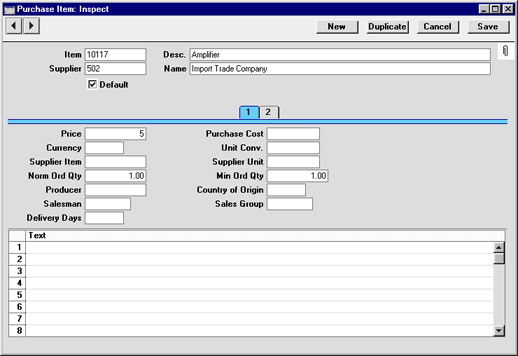Entering a Purchase Item
Purchase Items can be created in two ways:
- You can enter Purchase Items to the Purchase Item register in the normal way. In the Purchase Orders module, select 'Purchase Items' from the Registers menu, or click the [Pur Items] button in the Master Control panel. The 'Purchase Items: Browse' window is opened, showing all Purchase Items already entered. Click [New] in the Button Bar or, alternatively, select a Purchase Item similar to the one you want to enter and click [Duplicate] on the Button Bar.
- You can create a Purchase Item record by copying an Item. From the Item record, select the 'Create Purchase Item' function on the Operations menu. Information will be copied from the Item record into the Purchase Item, leaving you only the tasks of specifying the Supplier and, if necessary, of changing the price.
In each case, the 'Purchase Item: New' screen described
here is used. This is divided into two cards. There are two numbered buttons ('tabs') in the header.

By clicking the tabs you can navigate between cards. The header is always visible, as a reminder of the Item you are working with.