Entering a Purchase Item - Card 1
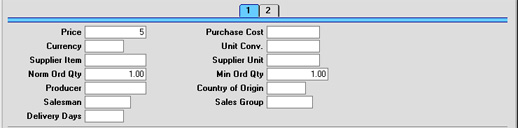
- Price
- Enter the purchase price for the Item offered by this Supplier. This figure is per Supplier Unit (see below).
- When raising Purchase Orders, it is possible to have the Cost Price of the Item record updated automatically. This automatic updating is not extended to Purchase Items. To update the Price of Purchase Items in a single step, use the 'Update Purchase Items' Maintenance function in the Purchase Orders module.
- Purchase Cost
- The extra cost associated with a purchase transaction for this Item from this Supplier. When a Goods Receipt is raised from a Purchase Order in which this Purchase Item has been used, any value entered here will be transferred on a per unit basis to the Customs fields on flip C of each Goods Receipt row. The whole figure will be copied to the Customs field in the Goods Receipt footer.
- Currency
- Paste Special
Currency register
- Default taken from Supplier
- If the Price (above) is recorded in a Currency other than the home Currency, record that Currency here.
- If the 'Update Purchase Items' Maintenance function is used to update the Price from the Cost Price of the equivalent Item, if that Price is in a different Currency to that of the Cost Price of the Item, the updating process includes a Currency conversion calculation using the appropriate Exchange Rate.
- Unit Conv., Supplier Unit
- Paste Special
Units setting, Sales Ledger
- These fields are used when the Item is purchased in a different Unit to which that in which it is sold.
- Enter the purchasing Unit in the Supplier Unit field, using 'Paste Special' if necessary. Then, use the Unit Conversion field to show the relationship between the Supplier Unit and the sales Unit (shown on the 'Pricing' card of the Item record). The Price (above) will refer to the Supplier Unit.
- For example, your firm sells the Item in single units, but the Supplier sells in boxes of 12. In this case, the Unit on the 'Pricing' card of the Item record will be "Item", the Supplier Unit will be "Dozen", and the Unit Conversion will be "12". The Price (above) will be for one dozen.
- If you subsequently need to order 240 of the Item, enter "240" as the Quantity on the Purchase Order. The Purchase Order's Sup. Qty field (on flip B of the 'Items' card) will be calculated to show "20", i.e. the order quantity from the Supplier's point of view (Quantity divided by Unit Conversion). This figure is shown as the Quantity on the Purchase Order document.
- The Units setting in the Sales Ledger module enables Language-specific text to be entered for the Supplier Unit. This text will appear, in translation if necessary, on printed Purchase Orders.
- Leave these fields empty if the purchasing and sales Units are the same. In this case, the Price will be per sales Unit.
- Supplier Item
- Used as default in
Purchase Orders
- The code allocated to the Item by this Supplier. This will be shown as the main Item Code on the Purchase Order document.
- Norm Ord. Qty, Min Order Qty
- When making Purchase Order suggestions using the Deficiency List report or creating Purchase Orders in batches, if the stock balance is below the re-ordering point of the Item (the Minimum Level specified on the 'Stock' card of the Item screen), the Normal Order Quantity will be suggested as an order quantity by Hansa. If the shortage remains, Hansa will top up the order quantity to cover the whole shortage. If the shortage is less than the Minimum Order Quantity, nothing will be ordered.
- A shortage exists as long as the disposable stock balance is less than the minimum stock level specified on the 'Stock' card of the Item record.
- If both the quantity fields are left blank, Hansa will order up to the minimum stock level of the Item.
- Producer
- Paste Special
Supplier register
- Enter the code of a Producer or manufacturer, if required.
- Country of Origin
- Paste Special
Countries setting, System module
- The country of origin.
- Salesman
- Paste Special
Person register, System module
- Default taken from Current User
- Enter the initials of the Person responsible for this Purchase Item.
- This field is also used by the Limited Access module: please refer to the description of the Sales Group field (below) for details.
- Sales Group
- Paste Special
Sales Groups setting, System module
- Default taken from Salesman
- The Sales Group is brought in from the Person record after you have entered a Salesman. If the Limited Access module is present, this field can be used to prevent a user from seeing all Purchase Items in the 'Purchase Items: Browse' and Purchase Item 'Paste Special' windows by restricting their view to their own Purchase Items or to those of their Sales Group.
- Please click here for full details of the Limited Access module.
- Delivery Days
- Record here the typical lead time it takes to receive this Item from the Supplier. If the Purchase Item is one whose Default box is on, this will be used by the 'Create Planned Records' Maintenance function in the Sales Orders module. This function creates Purchase Orders whose dates are calculated from the Planned Delivery Date of Sales Orders and this lead time from the appropriate Purchase Items. This ensures Purchase Orders for Items on Sales Orders are raised as late as possible, so that the goods arrive just before they are scheduled for delivery to the Customer.
|