Stocktaking Comparison
This function automates the final stage of the stocktaking process. It compares the Counted Quantities in the latest approved
Stocktaking record with the current stock figures in Hansa. If there are any discrepancies, it will create appropriate unapproved
Stock Depreciation transactions and
Goods Receipts. As with the
'Create Stocktaking Records' Maintenance function, you should run this function once per Location. Before doing so, you can print a
Stocktaking Comparison report that will list the discrepancies to be corrected.
Note that if your stocktake revealed that a particular Item was in a different Location to that in which it is recorded as being stored, you would probably choose to make the correction using a Stock Movement. If you use this function, the Item will be removed from the original Location using a Stock Depreciation transaction and moved in to the new one using a Goods Receipt.
In the case of any Goods Receipts created by the function, the Unit Prices will be taken from the Cost Price fields on the 'Costs' card of the Item records. Since the new Goods Receipts will not be approved, you will be able to change these figures if necessary.
Selecting the 'Stocktaking Comparison' function brings up the following dialogue box:
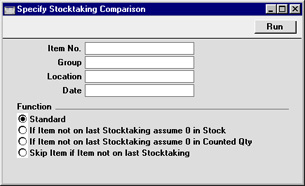
- Item No.
- Paste Special
Item register
- Range Reporting Alpha
- Enter an Item Number (or range of numbers) if the function is to compare stock levels and Counted Quantities of specific Item(s) only. Use a colon (:) to separate the first and last number.
- This comparison will only be made for Stocked Items in the range (not Plain, Service or Structured Items).
- Group
- Paste Special
Item Group register, Sales Ledger
- Range Reporting Alpha
- Enter an Item Group Code if the function is to compare stock levels and Counted Quantities of the Stocked Items in a particular Item Group.
- Location
- Paste Special
Locations setting, Stock module
- To compare stock levels and Counted Quantities of Stocked Items in one stock Location, enter its Location Code here. This Location will also be quoted in any Stock Depreciation transactions and Goods Receipts created by the function.
- If you have more than one Location, you must make an entry to this field and run this function once for each Location (including once for the Main Location if you have one). If you do not have a Main Location and for some reason have some stock that is not in any Location, you should correct any discrepancies there by entering a Goods Receipt or Stock Depreciation transaction directly to the appropriate register yourself.
- If you have a single Location, it is recommended that you specify that Location here. If you do not specify a Location, results might not be as expected because the function will add the stock in the single Location to the stock that is not in any Location before calculating the discrepancies. If you do have some stock that is not in any Location, you should correct any discrepancies there by entering a Goods Receipt or Stock Depreciation transaction directly to the appropriate register yourself.
- Date
- Paste Special
Current Date
- Current stock levels will always be used in the comparison with Counted Quantities. However, you can specify which Counted Quantities are used by entering a date here: they will be taken from the Stocktaking record with that date. If the field is left blank, they will be taken from the Stocktaking record with the latest date.
- If a date is specified for which no Stocktaking record exists, and the Standard option (below) is being used, the closest record prior to the specified date will be used. If the Standard option is not being used, no attempt will be made to find the closest record prior to the specified date. So, if you are not using the Standard option, it is recommended that you leave this date blank or that you specify a date for which you are certain that a Stocktaking record exists.
- The Date entered here will be copied to any Stock Depreciation transactions and Goods Receipts created by the function.
- Function
- Use these options to specify how the discrepancies are to be calculated.
- Standard
- In order to find the Counted Quantity of an Item, this option looks back through all Stocktaking records (from the date specified above) until it finds a reference to the Item in question.
- For example, the 'Stocktaking Comparison' function is run on May 31. An Item is not mentioned in the Stocktaking records for May 31 or April 30, but it was included in a Stocktaking record dated March 31 with a Counted Quantity of 2. The Counted Quantity is still assumed to be 2 at the end of May.
- Use this option if there is only one Stocktaking record, or if your Stocktaking records list all Stocked Items, with zero quantities where appropriate. This will not be the case for Stocktaking records created using the 'Create Stocktaking Records' Maintenance function. Use one of the other two options in this case.
- If Item not on last Stocktaking assume 0 in Stock
- In order to find the Counted Quantity of an Item, this option looks to the Stocktaking record for the specified date to find a reference to the Item in question. If no date was specified, it looks to the most recent Stocktaking record. If the Item is not included in that Stocktaking record, it will assume the stock level in Hansa and the Counted Quantity are both zero. So, no Stock Depreciation transactions will be created.
- If you accidentally specify a date for which there is no Stocktaking record, the function will assume the stock levels and Counted Quantities for all Items are zero. So no Stock Depreciation records or Goods Receipts will be created, even when some are expected.
- This option might be used in the situation where you have not finished with the stocktaking process, so you do not want Stock Depreciation records or Goods Receipts created for Items that you have not counted yet.
- If Item not on last Stocktaking assume 0 in Counted Qty
- In order to find the Counted Quantity of an Item, this option looks to the Stocktaking record for the specified date to find a reference to the Item in question. If no date was specified, it looks to the most recent Stocktaking record. If the Item is not included in that Stocktaking record, it will assume the Counted Quantity is zero. If the stock level in Hansa is not zero, a Stock Depreciation transaction will be created.
- Take care when using this option: if you accidentally specify a date for which there is no Stocktaking record, the function will assume the Counted Quantity for all Items is zero and so will create a Stock Depreciation record containing the entire stock for the specified Location
- Skip Item if Item not on last Stocktaking
- This is similar to the second option described above.
