Stocktaking Comparison
Once a stocktake has been carried out, the results should be entered to a new record in the
Stocktaking register. Once this record has been approved, its contents ("Counted Quantities" of each
Stocked Item) can be compared with current stock levels in Hansa using this report. Once the report has been checked and confirmed to be correct, any discrepancies shown in the report can be entered to the
Stock Depreciation,
Goods Receipt or
Stock Movement registers, depending on the reason for the discrepancy. This can be done manually or using the
'Stocktaking Comparison' Maintenance function.
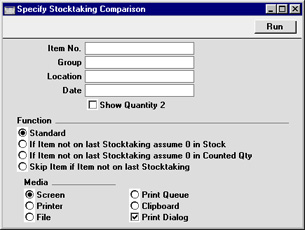
- Item No.
- Paste Special
Item register
- Range Reporting Alpha
- Enter an Item Number (or range of numbers) to include specific Item(s) in the report. Use a colon (:) to separate the first and last number.
- Only Stocked Items in the range will be shown (not Plain, Service or Structured Items).
- Group
- Paste Special
Item Group register, Sales Ledger
- Range Reporting Alpha
- Enter an Item Group Code to produce a report covering the Stocked Items in a particular Item Group.
- Location
- Paste Special
Locations setting, Stock module
- To produce a report for one stock Location, enter its Location Code here.
- If you have specified a Main Location in the Stock Settings setting, all Goods Receipts, Deliveries and other stock transactions without a Location will be treated as affecting the Main Location. For example, if the Main Location is 1, all stock transactions without a Location will be treated as adding stock to or removing stock from Location 1. If you specify Location 1 here, the figures in the report will be calculated from stock transactions with a blank Location and from those for Location 1.
- Date
- Paste Special
Current Date
- Enter a date to produce a report for a specific date.
- If the field is left blank, Counted Quantities will be taken from the Stocktaking record with the latest date.
- If a date is specified for which no Stocktaking record exists and the Standard option (below) is being used, the closest record prior to the specified date will be used. If the Standard option is not being used, no attempt will be made to find the closest record prior to the specified date. So, if you are not using the Standard option, it is recommended that you leave this date blank or that you specify a date for which you are certain that a Stocktaking record exists.
- Show Quantity 2
- Use this option to express stock quantities using two different units of measurement. This is only appropriate for Items that have a Unit 2 and a Unit Coefficient specified on the 'Stock' card.
- Function
- Use these options to specify how the discrepancies are to be calculated.
- Standard
- In order to find the Counted Quantity of an Item, this option looks back through all Stocktaking records (from the date specified above) until it finds a reference to the Item in question.
- For example, the 'Stocktaking Comparison' report is printed on May 31. An Item is not mentioned in the Stocktaking records for May 31 or April 30, but it was included in a Stocktaking record dated March 31 with a Counted Quantity of 2. The Counted Quantity is still assumed to be 2 at the end of May.
- Use this option if there is only one Stocktaking record, or if your Stocktaking records list all Stocked Items, with zero quantities where appropriate. This will not be the case for Stocktaking records created using the 'Create Stocktaking Records' Maintenance function. Use one of the other two options in this case.
- If Item not on last Stocktaking assume 0 in Stock
- In order to find the Counted Quantity of an Item, this option looks to the Stocktaking record for the specified date to find a reference to the Item in question. If no date was specified, it looks to the most recent Stocktaking record. If the Item is not included in that Stocktaking record, it will assume the stock level in Hansa and the Counted Quantity are both zero. So, no discrepancy will be shown.
- If you accidentally specify a date for which there is no Stocktaking record, the report will assume the stock levels and Counted Quantities for all Items are zero. So no discrepancies will be shown, even when some are expected.
- This option might be used in the situation where you have not finished with the stocktaking process, so you do not want discrepancies shown for Items that you have not counted yet.
- If Item not on last Stocktaking assume 0 in Counted Qty
- In order to find the Counted Quantity of an Item, this option looks to the Stocktaking record for the specified date to find a reference to the Item in question. If no date was specified, it looks to the most recent Stocktaking record. If the Item is not included in that Stocktaking record, it will assume the Counted Quantity is zero. If the stock level in Hansa is not zero, the report will show a discrepancy that should be corrected using a Stock Depreciation transaction.
- Take care when using this option: if you accidentally specify a date for which there is no Stocktaking record, the report will assume the Counted Quantity for all Items is zero and so will show discrepancies amounting to the entire stock for the specified Location.
- Skip Item if Item not on last Stocktaking
- This is similar to the second option described above. The difference is that when the stock level in Hansa and the Counted Quantity of an Item are both assumed to zero, the second option will show the zero figures in the report. This option will omit the Item from the report altogether.
