Account Usage S/L - Card 1
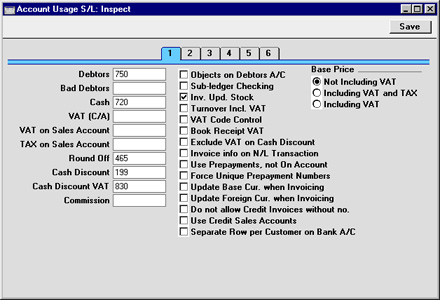
Account Fields
- Debtors
- When an Invoice is approved (i.e. posted to the Nominal Ledger), its value including VAT is debited to a Debtor Account. When a Receipt is entered, its value is credited to the same Account. This Account therefore shows how much your company is owed at a particular time.
- Enter here the Account Code of the Account that you wish to be used as your Debtor Account. It will be overridden if a separate such Account has been specified for the Customer Category of the Customer.
- Bad Debtors
- The 'Transfer to Bad Debtors' Maintenance function can be used to transfer the outstanding balances of overdue Invoices from the Debtor Account specified above to a Bad Debtor Account.
- Enter here the Account Code of the Account that you wish to be used as your Bad Debtor Account. It will be overridden if a separate such Account has been specified for the Customer Category of the Customer.
- Cash
- The Account entered here will be debited instead of the Debtor Account whenever a cash sale (Cash Note) is approved. Please click here for a full description of Cash Notes.
- The Account specified here will be overridden if a separate such Account has been specified for the Payment Term used in the Cash Note.
- VAT (C/A)
- This Account should be used in those countries where sales are booked inclusive of VAT (i.e. you are using the Turnover Incl. VAT option described below). In this case, whenever an Invoice is posted to the Nominal Ledger, the amount credited to the Sales Account will include VAT. As a result, you must specify a VAT (C/A) Account here. This Account will be debited with the VAT total, to balance the normal credit posting to the VAT Output Account. This feature is not used in most countries.
- Round Off
- The total amount of each Invoice will be rounded up or down according to rounding rules defined for its Currency (in the Currency Round Off setting in the System module). When Invoices are approved, the amount lost or gained by this rounding process is posted to the Account specified here.
- A separate setting in the System module, Round Off, is used to set the rounding rules for Invoices where no Currency has been specified and those with a Currency that has not been entered in the Currency Round Off setting. Again, amounts lost or gained by this rounding process are posted to this Account.
- This Account can only be defined in the Account Usage S/L setting and is therefore used in Transactions generated from the Purchase Ledger as well.
- Cash Discount
- In the event of an Invoice attracting a settlement discount when it is paid on time, the Account specified here will be debited with the discount amount. Settlement discounts are defined using the Payment Terms setting.
- Cash Discount VAT
- If VAT is to be reduced when a cash (settlement) discount is given, this is the Account which will be debited. The use of this Account depends on local VAT legislation.
- Commission
- This field is used in Russia. Please refer to your local Hansa representative for details.
Check Boxes
- Objects on Debtors A/C
- When approving Invoices, any Objects specified on the 'Terms' card will be assigned to the credit posting to the Sales Account(s) when a Nominal Ledger Transaction is generated. If this box is checked, they will be assigned to the debit posting to the Debtor Account as well.
- Sub-ledger Checking
- Check this box if you want to use the sub-ledger checking feature in the Sales Ledger. This will mean that it will only be possible to post to specified Accounts (such as Debtor Accounts) from the sub-ledger (i.e. from Invoices or Receipts in the Sales Ledger). If you try to post to a controlled Account directly from the Nominal Ledger (using the Transaction register) you will get an alert message.
- This feature does not prevent you from entering Receipts by journal in the Nominal Ledger. However, it will prevent you from using the Debtor Account accidentally and incorrectly in other Nominal Ledger Transactions, thus rendering it inaccurate. For details of this process, please refer to the description of flip E of the Transaction screen on this page.
- For this feature to work, you must specify the Accounts which are to be included in the sub-ledger checking function (i.e. the Accounts which are not to be used in the Transaction register). Do this using the Sub-ledger Control Accounts setting in the System module.
- Note that this check box is used to control whether sub-ledger checking takes place for specified Sales Ledger Accounts only. There is a check box with the same name in the Account Usage P/L setting which performs an equivalent function for Purchase Ledger Accounts.
- Inv. Upd. Stock
- This check box has two effects. First, it indicates how an Invoice is to update stock levels. If this option is used, Hansa will reduce the stock level of each Stocked Item in an Invoice by the appropriate quantity when it is approved. No check of the availability of stock will be made, unless the Do Not Allow Over Delivery option in the Stock Settings setting in the Stock module is in use. The second effect is to include cost accounting postings (for use when maintaining stock values in the Nominal Ledger) in the Nominal Ledger Transaction generated when the Invoice is approved.
- This check box is only used when Deliveries are made directly from an Invoice (i.e. where no Sales Order exists). Otherwise, stock levels are reduced when Deliveries are made from the Sales Order screen.
- The setting can be changed for an individual Invoice using the Update Stock check box on the Invoice screen ('Delivery' card).
- Please refer to the Cost Accounting page for full details of this feature.
- Turnover Incl. VAT
- Check this box if you would like turnover to be recorded inclusive of VAT. In this case, whenever an Invoice is posted to the Nominal Ledger, the amount credited to the Sales Account will include VAT. As a result, you must specify a VAT (C/A) Account in the field above. This Account will be debited with the VAT total, to balance the normal credit posting to the VAT Output Account.
- VAT Code Control
- This option controls the choice of VAT Codes in Invoices. When an Item is entered in an Invoice, the VAT Code is taken from the Customer, Item, Item Group or card 3 of this setting. If you are using this option, this VAT Code must match that specified in the Sales Account (in the Account register). If this is not the case, the following warning message will appear when you try to save the Invoice:
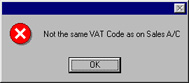
- The warning will not appear if a VAT Code has not been specified in the Account record.
- If you are using this option, it is recommended that you specify VAT Codes in all your Sales Accounts, and that you take care to specify the same VAT Codes in your Customers, Items and Item Groups and in this setting (card 3), to prevent possible conflicts.
- Book Receipt VAT
- This option allows for the accounting of VAT based on Receipts (rather than Invoices), a requirement in the UK for users of the Cash VAT scheme. Such users should also ensure the Book Payment VAT option on card 1 of the Account Usage P/L setting is switched on, and that, for all VAT Codes entered using the setting in the Nominal Ledger, O/P and I/P Accounts have been specified. The Cash VAT scheme is described on the VAT Codes page.
- Users in Latvia should leave this option switched off but should turn on the Book Payment VAT option in the Account Usage P/L setting.
- Exclude VAT on Cash Discount
- Use this option if the settlement discount percentage (defined in the Payment Terms setting) is to be applied to the Invoice total excluding VAT. Otherwise, it will be applied to the total including VAT. This option is likely to be used in the UK only. The check box applies to the Sales Ledger only.
- Invoice info on N/L Transaction
- When Nominal Ledger Transactions are generated automatically from Invoices and Receipts, use this option if you would like to have the Invoice Number, Due Date and Customer (in the case of Invoices) or the Receipt Number, Payment Date and Customer (in the case of Receipts) shown on flip E of the Transaction. This applies to the posting to the Debtor Account only.
- The setting can be changed for an individual Invoice or Receipt using the Cust. Info. on Trans. check box.
- Use Prepayments, not On Account
- If you receive payments from a particular Customer without reference to a specific Invoice, these can be entered to the Receipt register with a Prepayment Number on flip D of the Receipt screen (a "Prepayment" Receipt) or without a Prepayment Number (an "On Account" Receipt). When the time comes to raise an Invoice, it can be allocated to Receipts of both kinds, but the process is easier if there is a Prepayment Number.
- If you want to prevent the entering of On Account Receipts, check this box. This will mean that all Receipt rows will have to have either an Invoice Number or a Prepayment Number before the Receipt can be saved. This check box is not in the Account Usage P/L setting, so checking it here will prevent the entering of On Account Payments in the Purchase Ledger as well.
- On the Sales Ledger side only, you can also ensure that any Prepayment Number used in a Receipt is also a Sales Order Number. Do this by checking the Use Sales Order No for Prepayments box in the Down Payments setting in the Sales Orders module. This will be useful if the Prepayments that you receive will all be deposits against Sales Orders.
- Force Unique Prepayment Numbers
- Check this box if you would like to ensure that unique Prepayment Numbers are always used when entering Prepayment Receipts. If you are also using the Use Sales Order No for Prepayments option in the Down Payments setting in the Sales Orders module, this will mean that you can only receive one deposit per Sales Order.
- The Account Usage P/L setting also has a Force Unique Prepayment Numbers option, so this one only applies to the Sales Ledger.
- Update Base Cur. when Invoicing, Update Foreign Cur. when Invoicing
- When an Invoice is created from an Order, these check boxes control the Base and Exchange Rates on the 'Currency' card of the Invoice. If these options are not used, the rates will be copied from the Order. If they are used, the latest Base and Exchange Rates will be used, although the prices in Currency of the Items will not be changed. This means the Customer will still be charged the agreed price, but the value of the Invoice in the home Currency (and therefore in the Nominal Ledger) will be different to that of the Order. If you want to update the pricing in the Invoice to reflect new Base and Exchange Rates (and therefore to maintain the original value in the home Caurrency in the Nominal Ledger), save the Invoice and then select 'Update Currency Price List Items' from the Operations menu.
- Do not allow Credit Invoices without no.
- Check this box if you would like Credit Notes always to be allocated to previous Invoices.
- Use Credit Sales Accounts
- Usually the same Sales Accounts and VAT Codes are used in Invoices and Credit Notes. These Accounts and VAT Codes can be specified in Item records, in Item Group records and on card 3 of this setting. If you would like to use different Sales Accounts and VAT Codes in Credit Notes, check this box and specify the Accounts and VAT Codes to be used on the 'Credit A/C' card of your Item Group records and on card 4 of this setting.
- Separate Row per Customer on Bank A/C
- When you enter a Receipt with several rows, the resulting Nominal Ledger Transaction will usually contain a single debit posting to the Bank Account. Check this box if you would like such Transactions to contain separate debit postings for each Receipt row. The Description in each debit posting will show the Invoice Number and Customer Name, so you should use this option if you want this information to appear in the Account Reconciliation register (used for bank reconciliation).
- Base Price
- Use these options to specify whether the Base Prices in the Item records are to include VAT, or VAT and a second tax such as an environmental tax. VAT and TAX rates are both defined in the VAT Codes setting in the Nominal Ledger.
|