Contact Labels
This document prints name and address labels to Contact Persons. It uses the Invoice Address from the
'Address' card of the Contact Person screen. Labels are not printed for the Primary Contacts in the Customer records: use the Customer Labels document for these.
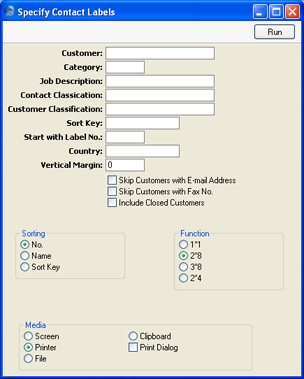
- Customer
- Paste Special
Customers in Customer register
- Range Reporting Alpha
- Enter the Customer Number or range of Numbers for whose Contact Persons you want the labels printed. Labels will not be printed for Contacts from Suppliers.
- Category
- Paste Special
Customer Categories setting, Sales Ledger
- Select a Customer Category. Labels will be printed for all Contact Persons belonging to Customers in that Category.
- Job Description
- Paste Special
Job Descriptions setting, CRM module
- If you wish to print labels for Contact Persons with a particular Job Description, enter that Job Description here.
- Contact Classification
- Paste Special
Customer Classifications setting, CRM module
- Select a Customer Classification. Labels will be printed for all Contact Persons with that Classification.
- Customer Classification
- Paste Special
Customer Classifications setting, CRM module
- Select a Customer Classification. Labels will be printed for all Contact Persons belonging to Customers in that Classification. If you enter a number of Classifications separated by commas, labels will only be printed for those Customers featuring all the Classifications listed.
- Sort Key
- Enter a Sort Key. Labels will be printed for all Contact Persons belonging to Customers with that Sort Key.
- Start with Label No.
- If you will be printing to a sheet of labels, some of which have already been used, specify here where on the sheet you wish to begin printing.
- Country
- Paste Special
Countries setting, System module
- To print labels for Contact Persons belonging to Customers in a particular Country, enter that Country here.
- Vertical Margin
- If you want the labels to be printed with a non-standard vertical margin (vertical spacing between the labels), specify the margin that you want to be used here. The standard margins (which will be used if you leave this field empty) are:
| Label Format | Vertical Margin |
| 2 x 8 | 103 |
| 3 x 8 | 103 |
| 1 x 1 | 1 |
| 2 x 4 | 206 |
Note: entering a vertical margin that is significantly different to standard may result in the printing of fewer labels than expected.
- Skip Customers with E-Mail Address
- Check this box if you do not want to print labels for Contact Persons belonging to Customers that have email addresses.
- Skip Customers with Fax No.
- Check this box if you do not want to print labels for Contact Persons belonging to Customers that have fax numbers.
- Include Closed Customers
- Usually, labels will not be printed for Closed Customers (Customers whose Closed box on the 'Terms' card is checked). If you want to include such Customers in your label-printing run, check this box.
- Sorting
- The labels can be sorted by Customer Number, Customer Name or Sort Key.
- Function
- Choose which of the four standard label formats you would like to use.
Illustrated below is a sample CONTACT_LABEL record from the
Form register in the System module. Note that each field should only be drawn once: the label printing function will print the fields the appropriate number of times on each page.
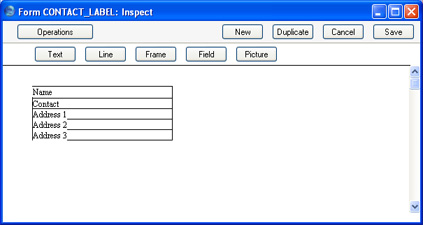
Fields are added to the Form design in the usual way (click the [Field] button and draw a rectangle where you want the field to appear). When the Field dialogue box opens, specify the Fieldname:
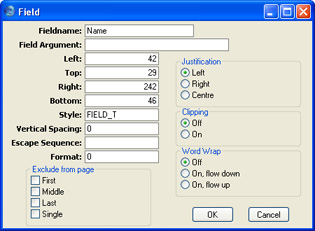
If you find the labels on each row are not aligned properly, set the Format to 1.
If you want static text to be printed on your labels (i.e. text that identifies the information on the labels, such as "Contact Name"), follow these steps:
- Click the [Field] button and draw a rectangle where you want the static text to appear. The Field dialogue box opens.
- Leave the Fieldname blank and enter the static text in the Field Argument field.
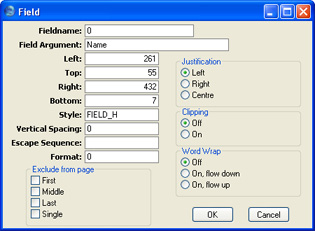
- Click [OK] to save.
- Do not use the [Text] button for this purpose: any text entered this way will be printed for the first label only.
