Entering a Purchase Invoice - Header
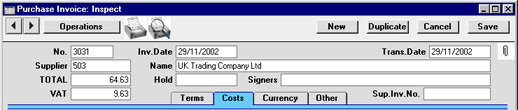
- No.
- Paste Special
Select from another Number Series
- The number of the Invoice in your Purchase Ledger. When entering a new Purchase Invoice, Hansa will enter the next unused number from the number sequence allocated on the 'Ser Nos' card of the user's Person record or from the Number Series - Purchase Invoices setting. You may change this number, but not to one that has already been used.
- If you are using the Common Number Series option in the Cash Book Settings setting in the Cash Book module, the Invoice Number may change if you enter a Payment Mode to the Payment Terms field, or if you use a Supplier with a Payment Mode in their Payment Terms field. Please refer to the description of the Payment Terms field on the 'Terms' card for full details.
- Invoice Date
- Paste Special
Current Date
- This date, together with the Payment Terms, will determine when the Invoice will become due for payment. The date of the previous Purchase Invoice entered is used as a default.
- Trans. Date
- Paste Special
Current Date
- The Transaction Date for the Nominal Ledger Transaction. You may thus separate Invoice and Transaction Dates in your ledger. The Transaction Date is used for the generated Nominal Ledger Transactions, and determines the accounting period for the Invoice.
! | If you enter different Invoice and Transaction Dates, there will be a timing difference between the Purchase and Nominal Ledgers so long as the Invoice remains unpaid. This will be apparent when comparing the Aged Creditors report with the Creditor Control Account. |
|
- Supplier
- Paste Special
Supplier register
- Enter the Supplier Number or use the 'Paste Special' function. When you press Return, the Supplier's name, address and other information will be entered into the appropriate fields.
- If there is a Prepayment in the Supplier's name that has not yet been allocated to an Invoice, a warning will appear when the Supplier is entered. Prepayments are described on the On Account Payments and Prepayments page.
- Name
- The Supplier's Name is entered after you have entered the Supplier Number.
- TOTAL
- The total amount to pay for this Invoice, including any taxes and in Currency. Before the Purchase Invoice can be saved, this figure must equal one of the following:
- Domestic Zone
- the sum of the Amounts of the rows plus VAT.
- Inside EU Zone
- the sum of the Amounts of the rows.
- Outside EU Zone
- the sum of the Amounts of the rows. No VAT is calculated in this case.
- The Zone is taken from the Supplier record and can be seen on the 'Other' card.
- VAT
- Enter the total VAT amount from the Purchase Invoice.
- The purpose of this field is to provide a control figure. When the Purchase Invoice is saved, the VAT total from the Invoice rows (shown in the Calc. VAT field in the footer) should be the same as this control figure. You will not be able to save the Purchase Invoice if this is not the case.
- If the Calculate VAT check box in the Purchase Invoice Settings setting is on and the Invoice is from the Domestic Zone, the VAT amount will be calculated automatically (from the TOTAL figure above) using the percentage entered in the setting. The figure can be changed if it does not match that on the Invoice. This feature will be useful in countries with a single standard VAT rate.
- If the Invoice is from the Inside EU or Outside EU Zones, this field is not filled automatically and should be left blank. In the case of the Inside EU Zone, VAT is calculated using the VAT Code of each row and is shown in the Calc VAT field in the footer of the 'Costs' card.
- Hold
- If part of the Purchase Invoice is not to be paid (perhaps because of a dispute), enter the amount here. When the time comes for you to pay the Invoice, only the undisputed amount will be treated as open (i.e. offered as a default when you enter the Invoice Number in a Payment record, and shown in the Payments Forecast report). This field can be changed after the Invoice has been approved, but not after it has been paid in full.
- If the whole Invoice is disputed, you can enter the total here or you can check the Hold box on the 'Terms' card. Checking the Hold box has two advantages: the Purchase Invoice Journal can be used to list only Invoices whose Hold box has been checked; and these Invoices are marked with asterisks (*) in the Purchase Ledger report.
- Signers
- Paste Special
Person register, System module
- Contains the initials of the person who approved the Purchase Invoice. Initials of more than one Person can be entered, separated by commas. Entry to this field can be made compulsory using the Signer Required check box in the Purchase Invoice Settings setting.
- Sup. Inv. No.
- The Supplier's invoice number. For reference; it can be printed on the remittance advice.