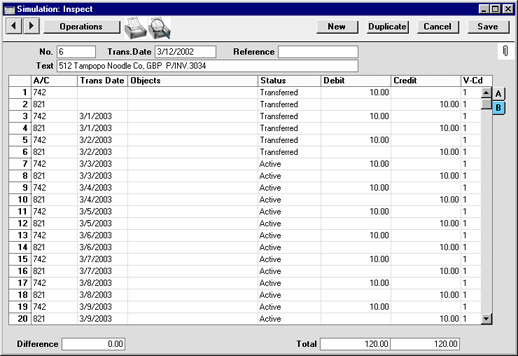Accruals
In normal circumstances the whole Amount for each Purchase Invoice row is posted to the Purchase Account when the Nominal Ledger Transaction is generated. However, this might not be appropriate if the Purchase Invoice is for a service or contract that is spread over time. In this case, it might be appropriate for the Amount to be posted to the Purchase Account gradually over the period of the service or contract.
For example, you receive an Invoice for a service contract for one year to the value of 120. You might not want the Purchase Account to be debited with the 120 at once: it might be more appropriate if it is debited with 10 per month over the year (the contract period), especially if the contract period crosses over into a new fiscal year.
The N/L Accruals setting in the Nominal Ledger is used to define the formulae by which Invoice amounts are gradually debited to the Purchase Account. For this example, we will use a record containing twelve monthly transfers, each of 8.33% (i.e. one twelfth of the total):
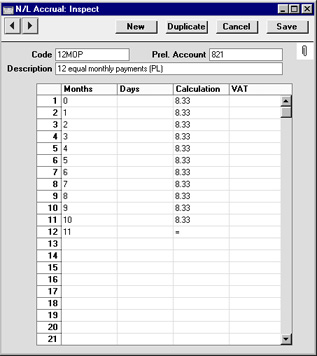
Enter the Purchase Invoice, and refer to the record in the N/L Accruals setting in the N/L Accrual field on flip C:
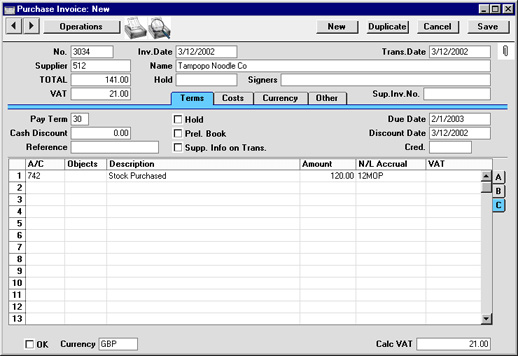
When the Invoice is
approved and saved, the Amount (i.e. excluding VAT) of the Invoice row will not be posted to the Purchase Account in the normal way. Instead, it will be posted to the Prel. Account specified in the N/L Accrual record. The postings to the VAT and Creditor Accounts will not be affected.
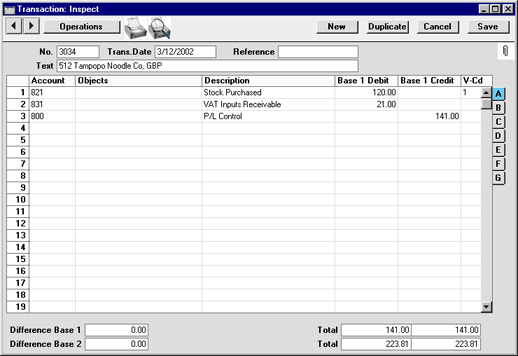
A record will also be created in the
Simulation register. This will contain twelve sets of balancing debit and credit postings, each of which credits the Accrual Account and debits the Purchase Account with one twelfth of the total amount:
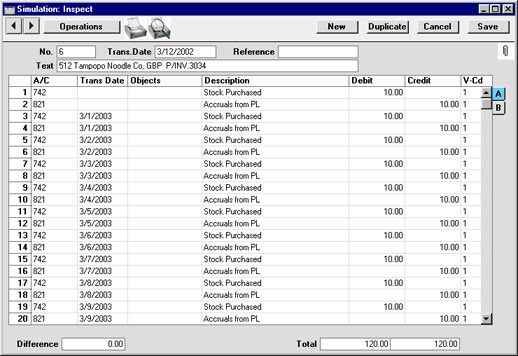
Once a month, the
'Generate N/L Accrual Transactions' Maintenance function in the Nominal Ledger can be used to create a Transaction from each pair of balancing debit and credit postings in the Simulation. The dates of these Transactions will be taken from the Transaction Date of the corresponding Simulation row. This will allow the Invoice amount to be moved gradually from the Accrual Account to the Purchase Account.
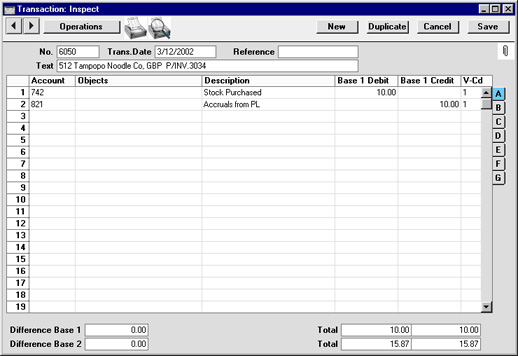
The Simulation and any Transactions created so far can be viewed from the Invoice using the
Attachments feature. Click the [Attachments] button (with the paper clip icon) in the Invoice record, and then double-click an item in the list to open the record:
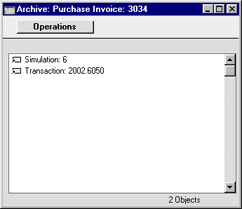
When a Transaction is created from each pair of postings in the Simulation, the Status of these postings (shown on flip B of the Simulation) is changed from "Active" to "Transferred", preventing the creation of another Transaction the next time the function is used.