Bonus
The
Bonus - Salesman report can be used to calculate bonuses and commissions payable to sales staff, based on the sales made during a specified period. These bonuses and commissions can be calculated using up to three methods:
- A fixed percentage can be set for each sales person in the Person register in the System module. This percentage will be applied to all Items sold by the Person. To calculate bonuses and commissions using this method, the Bonus - Salesman report should be produced using the User option. No bonuses will be calculated for salesmen with no Bonus set in the Person register.
- A fixed percentage can be set for each Item, using the Bonus % field on the 'Pricing' card of the Item record. This percentage will be applied to all sales of the Item, irrespective of the sales person. To calculate bonuses and commissions using this method, the Bonus - Salesman report should be produced using the Item option. No bonuses will be calculated for Items with no Bonus % set in the Item register.
- A more complex system of percentages can be configured using this setting. Different bonus and commission rates can be set for as many combinations as necessary of sales staff, Items and Customers. To calculate bonuses and commissions using this method, the Bonus - Salesman report should be produced using the Item option. If there are any Items with a Bonus % set in the Item register, this Bonus % will be used in place of all records in the Bonus setting.
On double-clicking 'Bonus' in the 'Settings' list, the 'Bonus: Browse' window is displayed, showing all Bonus records previously entered. Double-click an item in the list to edit, or add a new record by clicking the [New] button in the Button Bar. When the record is complete, click the [Save] button in the Button Bar to save it.
In the example illustrated below, the Bonus - Salesman report will show that sales person FF should receive a commission of 2.7% when she sells Item 10101 to Customer 001, and 2.5% when she sells any Item belonging to Item Group 2 to that Customer. You can choose when producing the report whether the percentages are to be applied to turnover or gross profit.
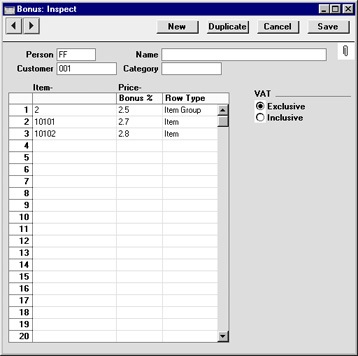
- Person
- Paste Special
Person register, System module
- Specify the Person whose bonus or commission rates are to be contained in this record.
- This field must contain a value: do not leave it blank in the hope of defining bonus rates for all Persons.
- Only one Bonus record can be entered for each Person/Customer/Category combination.
- Name
- The name of the Person will appear here after you have entered their initials in the field to the left.
- Customer
- Paste Special
Customer register
- If you have different bonus rates for each Customer, enter a Customer here. Leave the blank to define bonus rates for all Customers, or if you have entered a Category in the field to the right.
- Category
- Paste Special
Customer Categories setting, Sales Ledger
- If you have different bonus rates for each Category, enter a Category here. Leave the blank to define bonus rates for all Categories, or if you have entered a Customer in the field to the left.
Use the grid area to list the Items that will be sold by the Person to the Customer(s), together with the bonus or commission rates payable. Each row can contain a single Item or a whole Item Group.
- Item/Item Group
- Paste Special
Item or Item Group registers
- This field can contain either an Item Code or an Item Group Code. The contents of the 'Paste Special' list will depend on the Row Type. This field must contain a value: do not leave it blank in the hope of applying a bonus rate to all Items.
- Price Bonus %
- The percentage bonus or commission payable on the Item or Item Group.
- Row Type
- Paste Special
Choices of possible entries
- This field can contain one of two entries: "Item" or "Item Group". It indicates whether the Item Code (the left-hand column) refers to an Item or an Item Group. Use 'Paste Special' to increase input speed.
