The Item Settings setting
This setting, available in the Sales Ledger, allows you to set various defaults to be used when working with Items.
Use the Modules menu to ensure you are in the Sales Ledger and then select 'Settings' from the File menu or click the [Settings] button in the Master Control panel. Double-click 'Item Settings' in the resulting list. The 'Item Settings: Inspect' window opens:
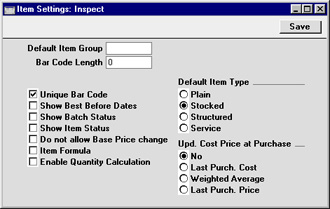
- Default Item Group
- Paste Special
Item Group register, Sales Ledger
- If an Item Group is entered here, it will be used as a default when creating new Items.
- Bar Code Length
- If you need to ensure that the Bar Code of each Item contains at least a certain number of characters, enter this number here. Any Bar Codes with fewer than this number of characters will be given the appropriate number of leading zeroes. For example, if your Bar Code Length is five, a Bar Code of "4256" will be converted to "04256". No warning will be issued for Bar Codes containing more than the specified number of characters.
- Unique Bar Code
- If the Bar Code field of each Item is required to hold a unique value, switch this option on.
- Show Best Before Dates
- Use this option if you would like Best Before dates to be shown in the 'Paste Special' list opened from any Serial Number field. Best Before Dates are fully described on the page describing the Batch Specifications setting.
- Show Batch Status
- You can use the Batch Status and Batch Quality Control settings in the Stock module to control the selling of Items with Best Before Dates. These settings allow you to assign a Batch Status to each Serial Number which will cause a warning to be issued when it is sold, or will prevent sale altogether. Use this option if you would like the latest Batch Status to be shown in the 'Paste Special' list opened from any Serial Number field. These two settings are fully described here.
- Show Item Status
- Use this option if you would like the 'Item Status' window to be opened automatically whenever you open a record window whose Operations menu contains the 'Item Status' function.
- Do not allow Base Price change
- Check this box if you want to prevent changes being made to the Base Price of each Item. This applies when viewing Items individually: you will still be able to make changes using the Base Price Changes setting in the Stock module. In multi-user systems, you can restrict the use of this setting using Access Groups, thus allowing you to control who can change Base Prices.
- Item Formula
- Please refer to the Item Formulae page for details about this check box.
- Enable Quantity Calculation
- When entering Invoices, Orders, Quotations, Deliveries, Goods Receipts and Productions, you can enter the Width, Height and Depth bought or sold and have the Quantity calculated automatically by multiplying those dimensions together. This can be useful for Items sold by area or volume.
- If you want to make use of this feature, you must first check this Enable Quantity Calculation box. You should then check the Calculate Quantity box in each Unit that is to have the feature. Please refer to the page describing the Units setting for full details and an example.
- Default Item Type
- The Item Type selected here will be used as a default when creating new Items.
- Upd. Cost Price at Purchase
- The option selected here will be used as a default when creating new Items. Please refer to the description of the 'Costs' card of the Item record for details of each option.
To close the 'Item Settings: Inspect' window and save any changes, click the [Save] button in the Button Bar. To close the window without saving changes, click the close box.
