Using Items with Varieties in Transactions - Using 'Paste Special' with Items with Varieties
When you need to use an Item with Varieties in a transaction, the 'Paste Special' feature gains a second stage to help you choose the correct Variety. In this example, we choose an Item and Variety in an Invoice:
- With the cursor in the Item Number field, use Ctrl-Enter or ⌘-Enter to open the familiar Item 'Paste Special' list.
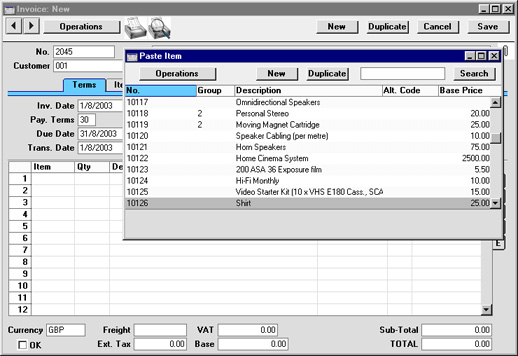
Find the correct Item, and double-click. The Item Number is copied in to the Invoice.
- Leave the cursor in the Item Number field and activate the 'Paste Special' feature for a second time. This time, instead of the usual 'Paste Special' list, the 'Assisted Variety Entry' window opens.
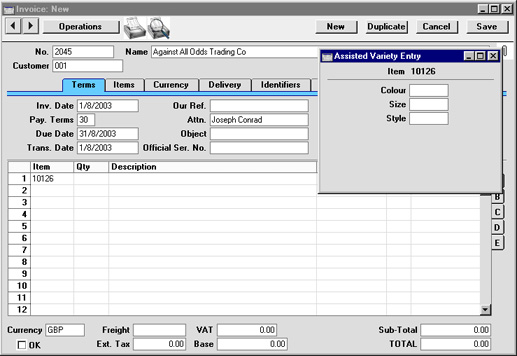
In this example, Item 10126 requires Varieties belonging to three different Variety Groups. As a result, the 'Assisted Variety Entry' window has three fields, one for each required Variety Group.
- Using 'Paste Special' in the usual way from each of these three fields in turn, enter a Variety belonging to each Group in the appropriate field.
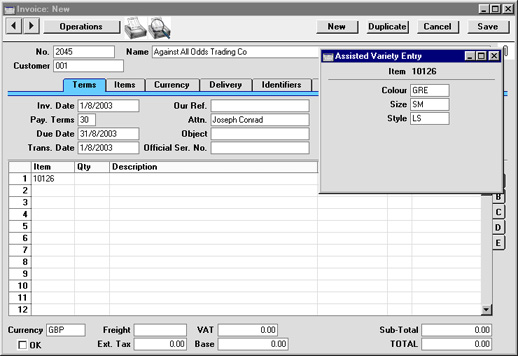
- Close the 'Assisted Variety Entry' window by pressing the Shift-Enter key combination. The combined Item/Variety Number will be pasted into the Invoice. When you press the Tab or Return key to move the cursor in to the Quantity field, the names of each Variety will be added to the Item Name in the Description field:
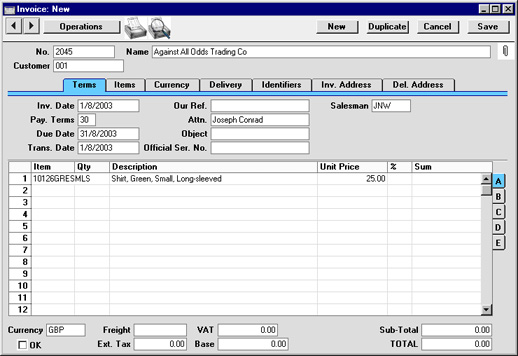
If you forget to activate the 'Paste Special' feature for the second time to choose a Variety (step 2 above) and instead press the Tab or Return key to move the cursor in to the Quantity field, Hansa will beep, and the Description field will be left blank. This provides a reminder that you have not chosen a Variety. The same thing will happen if you choose a Variety that has not been allowed (in the Subsets field on flip C of the Variety Masks setting). An example might be when a shirt is only available in black and white and you choose "blue" in the 'Assisted Variety Entry' window.
In Quotations and Orders, where it is not necessary to enter the combined Item/Variety Number, you do not need to activate the 'Paste Special' feature for the second time. Hansa will not beep, and the Item Name will be copied to the Description field.
