Varieties and Reports - Varieties Enquiry
Use this report (which can be found in the Stock module) to display the stock level of a particular Variety, or the Varieties of a particular Item that you have in stock.
To produce this report, ensure you are in the Stock module using the Modules menu and click the [Reports] button in the Master Control panel. When the 'Reports' list opens, double-click 'Varieties Enquiry'. The 'Specify Varieties Enquiry' window appears:
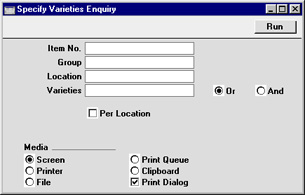
- Item No.
- Paste Special
Item register
- Range Reporting Alpha
- Enter an Item Number (or range of numbers) to produce a report for specific Item(s). Use a colon (:) to separate the first and last number.
- Group
- Paste Special
Item Group register, Sales Ledger
- Range Reporting Alpha
- Enter an Item Group Code to produce a report listing the Items in a particular Item Group.
- Location
- Paste Special
Locations setting Stock module
- To produce a report for one stock Location, enter its Location Code here.
- If this field is left empty, the report will contain separate stock figures for each Variety in each Location.
- Varieties, Or, And
- Paste Special
Item Varieties setting, Stock module
- If you need to know the stock level of a particular Variety, specify that Variety here.
- You can enter a number of Varieties separated by commas. If you also use the And option on the right, only those Items featuring all the Varieties listed will be shown in the report. If you use the Or option on the right, any Item featuring at least one of the Varieties listed will be shown in the report.
- For example, if you need to know the stock level of small black shirts, enter the Item Number for the shirt in the Item No. field above and the Varieties for small and black in this field, and use the And option on the right. If you need to know many shirts you have that are either small or black, use the Or option on the right.
- If this field is left empty, the report will contain separate stock figures for each Variety of the specified Item(s).
- Per Location
- The report is normally sorted by combined Item/Variety Number and then by Location. So, if you have more than one Location, stock figures for a particular Variety of an Item in the various Locations will be shown together. Use this option if you would like the report to be sorted by Location and then by combined Item/Variety Number.
