Conversions - Master, Conversions - Activity Types
These settings allow you to change the
Activity Type in all
Activities. For example, assume that you have been using Activity Type "S", and that for some reason you want to use Activity Type "ST" instead. These settings allow you to change Activity Type "S" in every past Activity in which it has been used to Activity Type "ST". The Activities will appear under the new Activity Type in all reports. To do this recoding you must follow the steps below:
- Make a back-up of your entire database and quit Hansa.
- Remove the Hansa database file (named "Hansa.HDB") from the folder or directory containing your Hansa application. Ensure, however, that the "DBDef.txt" and "Default.txt" files are present.
- Launch Hansa again. Because there is now no "Hansa.HDB" file, a new database is created. Enter new Company information to the dialogue (a Code and Name is sufficient): click [Save] and double-click the new Company in the subsequent list.
- When the 'Import files available' window appears, close it by clicking the close box. Do not import anything yet.
- Select 'System Module' from the Modules menu, and 'Settings' from the File menu. Double-click 'Conversions - Activity Types'. Enter the old and new Activity Types numbers one by one in the window as shown in the illustration. Finish by saving the setting by clicking [Save].
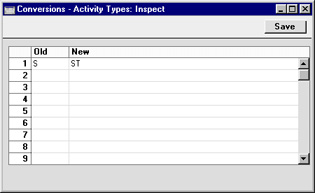
- From the 'Settings' list, select 'Conversions - Master' and enter a check mark in the Convert Activity Types check box. Save the setting by clicking [Save].
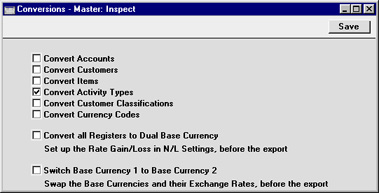
- Select 'Imports' from the File menu and import the back-up using the 'Automatic' or 'Automatic manual file search' import routines. Quit Hansa and restart if so prompted.
- The routine will apply the new Activity Type to all Activities with the old Type. In the example, Activities which were of Type "S" will be given the new Type of "ST". Any use of the old Activity Type elsewhere (e.g. in the Target Time register) will also be changed.
If the Activity Type "ST" existed as a record in the Activity Types setting in the old database, the old Activity Type ("S") will be deleted. If the Activity Type "ST" did not exist in the old database, the old Activity Type will have its Code changed from "S" to "ST".
- Return to the Conversions - Master setting in the System module and turn off the option to Convert Accounts.
- Return to the Conversions - Activity Types setting and delete everything line by line.
Note that if you have more than one Company in your database, the conversion will apply to all Companies in that database. If you want the conversion to take place in one Company only, follow the procedure described above with the following differences:
- Before step 1, and working in the Company where the conversion is to take place, enter the old and new Activity Types one by one in the Conversions - Activity Types setting. Check that the setting is empty in all other Companies, or, if you want a different conversion to take place in another Company, enter old and new Activity Types in that Company as necessary.
- Omit step 5.
So, if the Conversions - Activity Types setting in all Companies is empty when the original database is exported in step 1, any conversion on import will be determined by what you enter to the setting in step 5. If the Conversions - Activity Types setting in a particular Company is not empty when the original database is exported, its contents in that Company only will override what you enter to the setting in step 5. Therefore, it's important to empty the Conversions - Activity Types setting after conversion in all Companies in step 10: this is not done automatically. If you do not do this, the conversion may have unexpected results the next time you carry it out.
