Entering an Item - Recipe Card
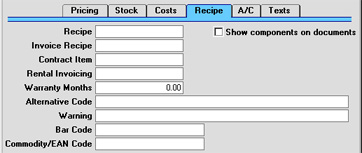
- Recipe
- Paste Special
Recipes setting, Stock module
- If the Item is a structured or assembled Item, specify here the Recipe which describes how it is made up.
- Show Components on Documents
- If the Item is a Structured Item and you would like to display its components in Quotations, Orders and Invoices, switch this check box on. In this case, the Cost Price on the 'Costs' card should be set to zero, so that gross margin and profit calculations will use the cost prices of the components. If you will be generating outward cost accounting transactions from Invoices, it is also recommended that you switch on the Use Components Cost Accounts option in the Cost Accounting setting in the Stock module.
- To determine whether components are to be listed on Delivery Notes and Picking Lists, use the Structured Items setting in the Stock module.
- Invoice Recipe
- Paste Special
Recipes setting, Stock module
- This field is relevant for users in Sweden, where sales of Items containing certain materials (e.g. metals) attract a tax per unit sold. By specifying an Invoice Recipe for such Items, the Recipe components will be listed on Invoices (but not Orders or Deliveries).
- Contract Item
- Paste Special
Item register
- If your business is one that sells both goods and the service contracts to maintain them, it is likely that you will have separate records in your Item register for each Item and for the service contract for that Item. The Item itself will be used in Orders and Invoices, while the Contract Item will be used in the Contract register to allow regular Invoices for the Contract to be issued. The Base Price of this Item will be the charge for the Contract period.
- This field should be used to link the two Items. In the record representing the Item itself, record here the Item Number of the record representing the service contract for that Item. Whenever the Item is used in an Invoice, you can then use the 'Create Contract' function on the Operations menu of the Invoice to generate a Contract with the correct maintenance charge.
- Rental Invoicing
- Paste Special
Item register
- If your business is one that rents Items to Customers, you should have separate records in your Item register for each Item and for the rental charge for that Item. The Item itself will be used in the Stock module (when it is purchased), in the Internal Stock module and in the Assets module (where it will be depreciated), while the Rental Item will provide the daily rental charge whenever the Item is rented out.
- This field should be used to link the two Items. In the record representing the Item itself, record here the Item Number of the record representing the rental charge for that Item.
- Warranty Months
- Record here the length of the warranty period (if any) covering the Item. This information will be used in the Service Orders module to determine whether Items purchased from your company are under warranty when bought in for repair.
- Alternative Code
- Use this field if you need to identify the Item by means other than the Item Number. The Alternative Code is shown in the 'Items: Browse' window, so it can be used to search for a particular Item.
- If you are using the EDI (Electronic Data Interchange) module, you should record here the code allocated to the Item by the Customer. When importing EDI Orders, this will enable the import function to convert the Customer's Item Number contained in the import file to your own. Please refer to your local representative for full details.
- Warning
- Text entered here will appear as a warning to alert users whenever this Item is used.
- Bar Code
- Record the Item's Bar Code here.
- Providing the Bar Code does not clash with your Item Codes, you can enter it instead of the Item Code whenever you need to refer to this Item (in Orders or Invoices, for example).
- If you need to ensure that each Item has a unique Bar Code, switch on the Unique Bar Code option in the Item Settings setting in the Sales Ledger.
- If you need to ensure that each Bar Code contains at least a certain number of characters, enter this number in the Bar Code Length field in the Item Settings setting in the Sales Ledger. Any Bar Codes with fewer than this number of characters will be given the appropriate number of leading zeroes. For example, if your Bar Code Length is five, a Bar Code of "4256" will be converted to "04256". No warning will be issued for Bar Codes containing more than the specified number of characters.
- If you wish to enable entry to this field direct from a barcode reader, please contact your local Hansa representative.
- Commodity/EAN Code
- Paste Special
Commodity Code register, Customs module
- Record the Item's Commodity Code here. This is required for Intrastat reporting in the event of trade with another member of the EU. Commodity Codes are listed in the Intrastat Classification Nomenclature document available from www.uktradeinfo.com.
|