Entering a Delivery - Header
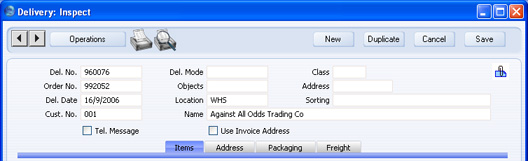
- Del. No.
- Paste Special
Select from another Number Series
- The serial number of the current Delivery. The default is the first unused number in the number sequence allocated to the current user on the 'Serial Nos' card of their Person record or specified in the Number Series Defaults setting in the System module, or from the first valid row in the Number Series - Deliveries setting. You can change this number, but not to one that has already been used.
- Del. Mode
- Paste Special
Delivery Modes setting, Sales Orders module
- The Delivery Mode from the Order. For each Delivery Mode record you can specify an appropriate description in different Languages: the Language for the Delivery (on the 'Freight' card) will therefore determine the translation to be printed on the Delivery Note.
- You can also set up different versions of the Delivery Note document for each Delivery Mode, perhaps incorporating appropriate payment instructions. To do this, enter the Delivery Mode in the Language field when defining documents. Document definition is described here.
- You can prevent Freight Labels being printed for Deliveries with particular Delivery Modes. To do this, check the Do Not Print Freight Labels option in the Delivery Mode record, using the setting in the Sales Orders module
- Class
- Paste Special
Order Classes setting, Sales Orders module
- Enter the Order Class for the Delivery (if any). Order Classes permit the analysis of Deliveries for reporting or prioritising. Note that the Order Class of the Sales Order is not transferred to the Delivery.
- Order No.
- The serial number for the Sales Order from which the Delivery record was created. This field cannot be changed.
- Objects
- Paste Special
Object register, Nominal Ledger/System module
- Default taken from Order, 'Date' card
- You can assign up to 20 Objects, separated by commas, to a Delivery and all transactions generated from it. You might define separate Objects to represent different departments, cost centres or product types. This provides a flexible method of analysis that can be used in Nominal Ledger reports.
- By default, the Objects entered here are taken from the Order from which the Delivery was issued, but you can change them if necessary. Usually these Objects will represent the Customer and the Salesman.
- In any Nominal Ledger Transactions generated from this Delivery, any Objects specified here will be assigned to the debit posting to the Cost Account (Cost of Sales Account).
- Address
- Paste Special
Delivery Addresses setting, Sales Orders module
- If the Customer is one with several Delivery Addresses (e.g. it has several branches), these can be recorded in the Delivery Addresses setting in the Sales Orders module. Select the correct one for this Delivery using the 'Paste Special' function. The full Delivery Address will be brought in to the fields on the 'Address' card. Usually, only Delivery Addresses for this Customer and those with no Customer specified will be included in the 'Paste Special' list. If you would like the 'Paste Special' list to contain every Delivery Address, check the Paste All Delivery Addresses box in the Order Settings setting in the Sales Orders module.
- Del. Date
- Paste Special
Choose date
- The date of the Delivery. This can default to the current date or to the Planned Delivery Date of the Order, depending on which Delivery Date Based On option has been selected on the 'Delivery' card of the Contact record for the Customer.
- If you are using the Queued Cost Model, you must make certain that you enter all stock transactions in strict chronological order. Failure to do this may cause your FIFO/LIFO queue to become incorrect. Do not, for example, enter a Delivery with yesterday's date if you have already entered an outgoing stock transaction of any kind (e.g. Delivery, Stock Depreciation) with today's. It is also recommended that you always approve Deliveries when you save them for the first time. Do not go back to an earlier unapproved Delivery and approve it if there are later approved ones, unless you change the date as well. To help ensure FIFO/LIFO accuracy, if you are using the Queued Cost Model, it is recommended that you use the Set Delivery and Stock Movement Date to Day of OK option in the Stock Settings setting. This will change the Delivery Date in a Delivery to the current date automatically when you approve it.
- Location
- Paste Special
Locations setting, Stock module
- Default taken from Order
- The Location from which the Delivery will be made. The stock levels for each Item in the Location specified will be shown in the Avail. field in the grid, and the default quantity in the Del. Qty field will be the maximum shippable quantity in the Location. If you do not specify a Location here, the Avail. and Del. Qty figures will be calculated using the stock balances from every Location, even if you have specified a Main Location in the Stock Settings setting. In this case, leaving the Location field blank means that the Delivery will be made from the Main Location. If you are told there is insufficient stock when you try to approve the Delivery but the Avail. figure suggests the stock level is sufficient, a possible reason is that you have not specified a Location in the Delivery, you have specified a Main Location and there is insufficient stock in the Main Location.
- You can specify a Location in any of the Delivery rows (flip B), to override the one entered here.
- You must enter a Location here if you are using the Require Location option in the Stock Settings setting.
- If the 'Item Status' window is on screen, the quantities shown will refer to the Location specified here. If you have not specified a Location here or on flip B, the quantities will refer to all Locations. This will be the case even if you have specified a Main Location in the Stock Settings setting.
- If you change the Location, the Avail. and Del. Qty. figures for each of the Items in the grid will be updated immediately.
- Sorting
- This field contains the Sort Key from the originating Order. This is for information only.
- Cust. No.
- The Customer Number from the Order. This field cannot be changed.
- Name
- The Customer Name from the Order.
- Tel. Message
- If you need to remind your warehouse or delivery staff to call the Customer to arrange this Delivery, check this box. If you would like an X to be printed on the Delivery Note or Picking List to ensure this task is carried out, include the "Your (customers) Reference Mark, Tel. Msg." field in your Form design..
- Use Invoice Address
- When you print a Delivery Note, Picking List or Freight Label for a Delivery, the address that will be printed will usually be the one shown on the 'Address' card of the Delivery record. Check this box if you would like the Invoice Address (from the 'Inv. Address' card of the originating Order) to be printed instead.
|