Cost Accounting - Part 2
Please click here for details about the other options in this setting.
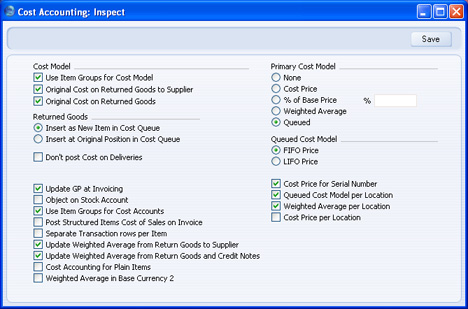
- Returned Goods
- These options are only used if you are using a Queued Cost Model (FIFO or LIFO). In this case, when you receive Items into stock, they are placed in a queue. When you deliver the Items or otherwise remove them from stock, it will be in queue order (i.e. the order in which you received them) (FIFO) or in reverse queue order (LIFO). These options control what happens in the queue if a Customer returns an Item that you have previously delivered.
- If you are not using a Queued Cost Model, you must use the option to Insert as New Item in Cost Queue. Otherwise, the Stock List may not be correct. If you are using a Queued Cost Model but choose to produce the Stock List using a different Model for comparison purposes, bear in mind that it may be inaccurate if you are using the Original Position option.
- Insert as New Item in Cost Queue
- The returned Item is placed at the end of the queue (FIFO) or the beginning of the queue (LIFO). The Returned Goods record therefore acts in the same way as a new Goods Receipt. This option is the recommended one, in the interests of strict FIFO/LIFO accuracy.
- Insert at Original Position in Cost Queue
- The returned Item is placed in its original position in the queue, sorted by date. If you are using FIFO, therefore, it will be placed at the front of the queue and will be the next Item that you deliver.
- If you choose this option, you will have to create Returned Goods records from Deliveries (i.e. you will not be able to create them from Sales Orders).
If the Item was originally delivered to the Customer using a Sales Order and a Delivery, you should take the Item back into stock by creating a Returned Goods record from the Delivery or the Sales Order. The Returned Goods record will place the Item in the FIFO/LIFO queue as specified above.
- If the Item was originally delivered to the Customer using an Invoice without a Sales Order, the best way of making sure it is received back into stock with the correct value is to create a Goods Receipt. This will always place the Item at the end of the queue (FIFO) or the beginning of the queue (LIFO), irrespective of the option chosen above.
- Don't Post Cost from Deliveries
- In some countries such as the UK it is a requirement that sales transactions and related Cost of Sales postings should have the same dates. If you need to satisfy this requirement and therefore would like outward cost accounting postings (Cost of Sales postings) to be created from Invoices, switch this option on. You should also turn off the Deliveries option in the Sub Systems setting in the Nominal Ledger, and turn on the Invoices Update Stock option in the Account Usage S/L setting. If one of these options is not set as described, there is a risk that cost accounting postings will not be created at all. Note that stock levels will still be adjusted from Deliveries. So, if you issue a Delivery with an earlier date than the Invoice, there will be a period where the valuation in the Stock List report will not match that in the Nominal Ledger.
- If you would like outward cost accounting postings to be created from Deliveries, switch this option off and turn on the Deliveries option in the Sub Systems setting.
- Update GP at Invoicing
- When you create Invoices from Orders, the Cost Price of each Item on the Invoice (and therefore its gross profit) can be taken from the Order or from the sum of the Cost Price and the Extra Cost from the Item record. If you wish to use the latter alternative, switch this check box on. This can be more accurate if you are routinely updating Items' Cost Prices from Goods Receipts and are using back-to-back Purchase Orders. In this situation a Goods Receipt with the latest Cost Price is likely to be recorded after the entry of the Sales Order, and this Goods Receipt will have updated the Item record.
- If you are using the Update GP on Order when Delivering option in the Order Settings setting in the Sales Orders module, when you create a Delivery from a Sales Order, the actual cost of sales value (calculated using the Cost Model e.g. FIFO, LIFO or Weighted Average value) of each Item will be copied back from the Delivery to the Cost Price field in each Order row. So, if you are using the Update GP on Order when Delivering option but not this Update GP at Invoicing option, the unit cost of sales value of each Item will be copied from Orders to Invoices.
- Object on Stock Account
- When you approve a Delivery, any Objects specified on flip E will be assigned to the debit posting to the Cost of Sales Account in the resulting Nominal Ledger Transaction. Check this box if you would like them assigned to the credit posting to the Stock Account as well.
- When you approve a Stock Depreciation, any Objects specified in the header and on flip A will be assigned to the debit postings to the Cost Account(s) (Stock Loss Account). If you are using this option, these Objects will be assigned to the credit postings to the Stock Account as well.
- Use Item Groups for Cost Accounts
- If you select this option, HansaWorld Enterprise will give priority to the Accounts entered for each Item Group when Nominal Ledger Transactions are generated from Deliveries, Invoices, Work Sheets and Goods Receipts.
- If you are using this option, it is recommended that all Stocked Items belong to Item Groups and that all Item Groups have Cost and Stock Accounts specified.
- Post Structured Items Cost of Sales on Invoice
- When a Structured Item is included in an outward cost accounting transaction created from a Delivery, the Accounts, Cost Model and stock values will be taken from each component. Similarly, if the Structured Item is one whose Paste Components During Entry box is on and it is included in an outward cost accounting transaction created from an Invoice, the Accounts, Cost Model and stock values will be taken from each component.
- However, if the Structured Item is one whose Paste Components During Entry box is off and it is included in an outward cost accounting transaction created from an Invoice, the Accounts, Cost Model and stock values will be only be taken from each component if you are using this option. Otherwise, Structured Items whose Paste Components During Entry boxes are off will not be included in outward cost accounting transactions created from Invoices (i.e. the Nominal Ledger stock valuations for the components will not be updated from Invoices).
- Separate Transaction rows per Item
- If a goods in or goods out transaction contains several Items that use the same Cost, Purchase Accruals and/or Stock Account, the resulting Nominal Ledger Transaction can contain separate double-sided postings for each Item, or a single accumulated posting. Check this box to use the first method.
- Update Weighted Average from Return Goods to Supplier
- Use this option if you would like the Weighted Average values of your Items to be updated from the Returned Goods to Supplier register (i.e. when you return goods to your Suppliers).
- For example, you purchase two Items for 100.00 and 200.00. The Item's Weighted Average is now 150.00. You then return the second Item to the Supplier. If you want the Weighted Average to remain 150.00, do not use this option. If you want the Weighted Average to be changed to the value of the remaining Item (which will depend on whether you are using the Original Cost on Returned Goods to Supplier option described above), switch this option on.
- Update Weighted Average from Return Goods and Credit Notes
- Use this option if you would like the Weighted Average values of your Items to be updated from the Returned Goods register (i.e. when goods are returned to you from Customers). If you would like Weighted Averages to be updated from Credit Notes, you should use this option and you should also switch on the Credit Notes Update Stock option in the Optional Features setting in the System module.
- For example, you purchase an Item for 100.00 and deliver it to a Customer. You then purchase a second example of the Item, this time for 200.00. The Item's Weighted Average is now 200.00 (it is reset to zero when the stock level is zero). The Customer then returns the Item. If you want the Weighted Average to remain 200.00, do not use this option. If you want the Weighted Average to be changed to 150.00 (the average of 100.00 and 200.00) and if you want any Extra Costs in the Returned Goods record to affect the Weighted Average, switch this option on.
- Cost Accounting for Plain Items
- Usually incoming and outgoing cost accounting transactions will only be created for Stocked Items. Use this option if you want them to be created for Plain and Service Items as well.
- If you use this option, it is recommended that you do not use a Queued Cost Model with Plain and Service Items. The Over Delivery options in the Stock Settings setting do not apply to Plain and Service Items and so there is no check to prevent negative stock. Negative stock would render the FIFO/LIFO queue inaccurate.
- Weighted Average in Base Currency 2
- When you create an outward cost accounting Transaction (e.g. from a Delivery or Invoice), the value in Base Currency 1 in that Transaction will be calculated using the Cost Model. This figure will usually then be converted to Base Currency 2 using the current rate.
- If you use this option, the value in Base Currency 1 will be calculated using the Cost Model as normal. But this figure will not be converted to Base Currency 2: instead the Base Currency 2 figure in the cost accounting Transaction will be taken from the Weighted Av., Base 2 field on the 'Costs' card of the Item record(this figure will also be shown on flip C of the Delivery).
- If you are using the Weighted Average Cost Model, this option will mean your stock valuation in the Nominal Ledger will be correct in both Base Currencies.
- Cost Price for Serial Number
- When you sell a Serial Numbered Item or otherwise remove it from stock, you must enter its Serial Number to the Invoice, Delivery or Stock Depreciation manually: a Serial Number will not be selected automatically. HansaWorld Enterprise offers two methods by which removing a Serial Numbered Item from stock can affect your stock valuation.
- In the first method, Cost Prices are independent of Serial Numbers. When you approve the Invoice, Delivery or Stock Depreciation, the adjustment of the stock valuation and, if you are using cost accounting, the value of the cost accounting transaction will be calculated using the Cost Model specified in the Item or Item Group or in this setting. For example, if you are using the Queued FIFO Cost Model, the Item with the oldest Cost Price will be removed from stock. This will happen irrespective of whether the Serial Number chosen is the oldest one. To use this method, ensure this check box is switched off.
- The second method links Cost Prices and Serial Numbers. When you approve the Invoice or Delivery, the Cost Price of the chosen Serial Number is deducted from the stock valuation, and this will be the value of any cost accounting transaction. This will not necessarily be the correct Cost Price that would be selected by the Cost Model. To use this method, ensure this check box is switched on.
- This method is recommended in situations where stock can occasionally be purchased at special prices. An example might be the purchase of Items at special rates for sale to educational establishments or for demonstration purposes. When you move demonstration stock from stock to showroom or from showroom to showroom using Stock Movements (possibly in combination with Internal Orders), this method ensures that the special demonstration price remains connected to the Serial Number in question.
- Once you have made a decision as to whether Cost Prices and Serial Numbers are to be linked, you should not change the state of this check box. If you switch the option on or off once you have started using the Stock module, it is very likely that inaccuracies will be introduced to the FIFO/LIFO queue and Weighted Average figures. If you do change the status of this check box, you should immediately run the 'Rebuild Stock' Maintenance function in the Technics module. This will rebuild the FIFO/LIFO queue and Weighted Average figures, but it will not change existing stock records (e.g. Deliveries) or the resulting Nominal Ledger Transactions. So, you may need to adjust the stock valuation in the Nominal Ledger yourself by journal (i.e. by entering a Nominal Ledger Transaction manually).
- You can override the option chosen here for an individual Item or, if you are using the Use Item Groups for Cost Model option above, Item Group.
- Queued Cost Model per Location
- If you are using Locations and a Queued Cost Model, HansaWorld Enterprise offers two methods by which FIFO/LIFO queues can be maintained.
- In the first method, a single FIFO/LIFO queue is maintained, irrespective of the number of Locations. This method might be appropriate in situations where there are no Locations, or where the Locations represent different rooms or shelves in the same building. When you remove an Item from stock, the oldest (FIFO) or newest (LIFO) Item will always be removed, irrespective of the Location in which it is stored or specified in the outgoing stock transaction (e.g. Delivery or Invoice). To use this method, ensure this check box is switched off.
- The second method is to maintain separate FIFO/LIFO queues for each Location. This method will be appropriate where the Locations represent separate buildings or warehouses. When you remove an Item from stock, the oldest (FIFO) or newest (LIFO) Item in the specified Location will be removed. To use this method, ensure this check box is switched on.
- Once you have made a decision as to whether you want to use the Queued Cost Model per Location feature, you should not change the state of this check box. If you switch the option on or off once you have started using the Stock module, it is very likely that inaccuracies will be introduced to the FIFO/LIFO queue. If you do change the status of this check box, you should immediately run the 'Rebuild Stock' Maintenance function in the Technics module. This will rebuild the FIFO/LIFO queue and Weighted Average figures, but it will not change existing stock records (e.g. Deliveries) or the resulting Nominal Ledger Transactions. So, if you are using a Queued Cost Model and you change this check box, you may need to adjust the stock valuation in the Nominal Ledger yourself by journal (i.e. by entering a Nominal Ledger Transaction manually).
- If you are not using a Queued Cost Model, you may still wish to use this option if you have more than one Location (i.e. if your usual Cost Model is Weighted Average or Cost Price, and you are using the corresponding Weighted Average per Location or Cost Price per Location options). You can produce Stock Lists calculated using your usual Cost Model or using an alternative. If you will ever need to produce the Stock List using a Queued Cost Model, using this option will give you the equivalent reporting options to those offered with your usual Cost Model.
- You can override the option chosen here for an individual Item or, if you are using the Use Item Groups for Cost Model option above, Item Group.
- Weighted Average per Location
- If you are using Locations, HansaWorld Enterprise maintains two types of Weighted Average figure for each Item. The first is a single overall Weighted Average figure for an Item, visible on the 'Costs' card of each Item record. Second, separate Weighted Average figures will be maintained for each Item in each Location. These figures will be visible in the Weighted Average setting.
- If you are using the Weighted Average Cost Model, use this option to determine which figures will be used in the Stock List to calculate stock values and to calculate the value of outward cost accounting transactions. If you are not using this option, the single overall Weighted Average figure will be used. Otherwise, the separate Weighted Average figures for each Location will be used.
- For example, you receive two Items costing 100 and 150 into Location 1, and two costing 150 and 200 into Location 2. The overall Weighted Average is 150, the Weighted Average for Location 1 is 125, and the Weighted Average for Location 2 is 175. If you do not use this option, the value in the Stock List will be 4 x 150, and the value of an outgoing cost accounting transaction will be 150 irrespective of Location. If you are using this option, the value in the Stock List will be (2 x 125) + (2 x 175), and the value of an outgoing cost accounting transaction will be 125 or 175, depending on the Location.
- If you move an individual Item from one Location to another using a Stock Movement, any Extra Cost incurred by the movement will be included in the single overall Weighted Average figure for the Item. If you are using this option, the Extra Cost will be included in the separate Weighted Average figure for the destination Location as well.
- Once you have made a decision as to whether you want to use the Weighted Average per Location feature, you should not change the state of this check box. If you switch the option on or off once you have started using the Stock module, it is very likely that inaccuracies will be introduced to the Weighted Average schedules. If you do change the status of this check box, you should immediately run the 'Rebuild Stock' Maintenance function in the Technics module.
- If you are not using a Weighted Average Cost Model, you may still wish to use this option if you have more than one Location (i.e. if your usual Cost Model is Queued or Cost Price, and you are using the corresponding Queued Cost Model per Location or Cost Price per Location options). You can produce Stock Lists calculated using your usual Cost Model or using an alternative. If you will ever need to produce the Stock List using a Weighted Average Cost Model, using this option will give you the equivalent reporting options to those offered with your usual Cost Model.
- You can override the option chosen here for an individual Item or, if you are using the Use Item Groups for Cost Model option above, Item Group.
|
