Info on Customer Status Report - Card 1
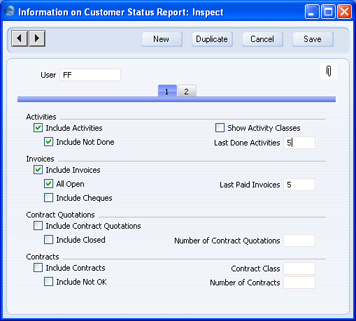
- Include Activities
- Check this box if Done Activities are to be included whenever the user entered to the field in the header produces a Customer Status report. If you want to exclude Activities with particular Activity Types from the report, use the Exclude Activity Types field on card 2.
- Include Not Done
- If Activities that are not Done are to be included as well, check this box. This means Activities of all kinds will be listed. This box has no effect if the Include Activities box is not checked. The Exclude Activity Types field on card 2 also applies to Activities that are not Done.
- Show Activity Classes
- If you are using the Include Activities option described above, individual Activities will be listed in the Customer Status report when it is produced by the user specified in the field in the header. If you check this box, individual Activities will not be listed but instead there will be a list of Activity Classes. Click on an Activity Class in the report to produce a separate report listing the Activities belonging to that Class. This is a useful option in cases where the number of Activities would otherwise make the Customer Status report very long. If you use this option, the Include Not Done option is treated as being off, and the Last Done Activities field is treated as being blank.
- Last Done Activities
- Specify here the maximum number of Done Activities that will be shown in the report when produced by the Person in question. The most recent Done Activities will be shown. If you are also using the Include Not Done box, all such Activities that are later than the earliest Done Activity will also be shown. Leave the field blank to list all Activities.
- Include Invoices
- Check this box if Invoices are to be listed in Customer Status reports produced by the Person entered in the User field in the header. You should also specify which Invoices are to be included by checking the All Open box and/or entering a number in the Last Paid Invoices field.
- All Open
- Check this box if open (unpaid) Invoices are to be listed.
- Last Paid Invoices
- If you want paid Invoices to be shown in the report, specify here how many are to be included.
- Include Cheques
- Check this box if you would like cheques received from each Customer to be shown in the report. The Include Invoices and All Open boxes must also be checked, and the Cheques module should be present.
- Include Contract Quotations
- Check this box if Contract Quotations are to be included whenever the user entered to the field in the header produces a Customer Status report.
- Include Closed
- Check this box if you want expired Contract Quotations to be included in the listing.
- Number of Contract Quotations
- Specify here the maximum number of Contract Quotations that will be shown in the report.
- Include Contracts
- Check this box if Contracts are to be included whenever the user entered to the field in the header produces a Customer Status report.
- Contract Class
- Paste Special
Contract Classes setting, Contracts module
- Enter a Contract Class here to restrict the listing to Contracts belonging to that Class.
- Include Not OK
- Check this box if you want Contracts that have not been approved to be included in the listing.
- Number of Contracts
- Specify here the maximum number of Contracts that will be shown in the report.