Entering a Sales Order - Header
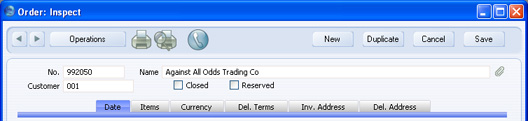
- No.
- Paste Special
Select from another Number Series
- The number of the Order. The default is the first unused number in the number sequence allocated to the current user on the 'Serial Nos' card of their Person record or specified in the Number Series Defaults setting in the System module, or from the Number Series - Orders setting. You may change this number, but not to one that has already been used. If you are working in a multi-user environment, the Order Number is assigned when you first save the Order.
- Customer
- Paste Special
Customers in Customer register
- Enter the Customer Number or use the 'Paste Special' function. When you press Return, the Customer's name, address and other information will be entered into the appropriate fields.
- Name
- The Customer Name is entered after you have entered the Customer Number.
- Closed
- Check this box when the Order has been completed. After saving, you will no longer be able to make changes to the Order. Should there be any remaining quantities that have not been delivered, these will be cancelled and will no longer appear in reports as being outstanding.
- If you mark an Order as Closed, you will not be able to create Deliveries from it. However, you will still be able to create Invoices for earlier Deliveries.
- You cannot re-open a Closed Order.
- In multi-user systems, you can prevent certain users from marking an Order as Closed using Access Groups (by denying access to the 'Disallow Closing Order' Action).
- Reserved
- Check this box if you want to reserve stock of the ordered Items for this Order. When you deliver similar Items in fulfilment of other Orders, HansaWorld Enterprise will maintain sufficient stock for this Order while it remains undelivered.
- Note that the Reserved check box operates by quantity in stock only. You should not allocate Serial Numbers to any of the Items on the Order until it is delivered, as HansaWorld Enterprise will not prevent the delivery of those particular Serial Numbers to other Customers.
- The 'Create Deliveries from Orders' Maintenance function allows you to create Deliveries for every unfulfilled Order that can be satisfied from stock. This function can give priority to Orders whose Reserved box is checked.
- If you are using the Do Not Allow Reserving More Than In Stock option in the Order Settings setting, you will not be able to reserve stock for an Order if the Order Quantity of an Item is greater than the quantity you have in stock. When you try to save an Order in which you have attempted to do this, you will be told, "You cannot reserve more than is available in stock". This check will only be made for Stocked Items. If you want it to be made for Structured Items as well, use the Paste Components During Entry option in those Items ('Recipe' card). The 'Item Status' function (described briefly here and in full here) will allow you to compare the stock balance with any previously reserved quantity.
- You can use Access Groups to control who can check the Reserved box in Sales Orders. To do this, deny access to the 'Change Reserved Status on Orders and Stock Movements' Action.