Introduction to Using an App on a Desktop Computer
Once you have built an App by creating an enabled
Register Definition and defined
record and
browse windows for that register, and then quit and restarted HansaWorld SmartApps, the new register will appear in the Master Control panel:
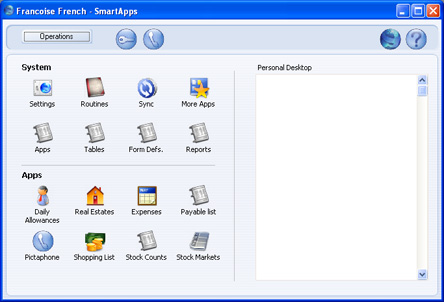
To open the new register, click its icon in the Master Control panel. The register's browse window (designed as described
here) opens:
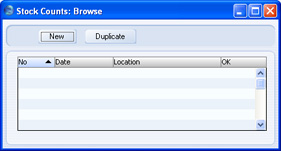
As it is a new register, it does not contain any records yet, so the list is empty. To create a new record, click the [New] button. The register's record window (designed as described
here) opens:
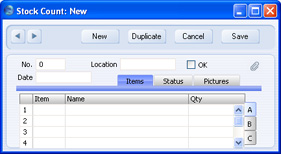
Enter information in each field as appropriate, pressing the Tab or Return key to move from field to field.
When the record is complete, proceed as follows:
- To save the record, click the [Save] button. The window title suffix will change from 'New' to 'Inspect'.
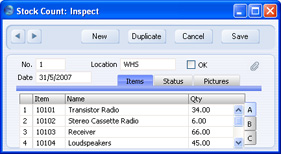
- To save the record, to close it and to return to the browse window, click the close box and then choose to save changes.
- To close the record without saving, click the [Cancel] button or click the close box and then choose not to save changes.
- To save the record and to copy its contents to a new record, click the [Duplicate] button. The original record will be saved and closed, and the new record opened. The window title suffix will remain 'New', signifying that the copy has not yet been saved.
If you are not be able to save the record and instead are told "A register must be part of an app, this one is not", the probable reason is that the register does not belong to an App (the App field in the Register Definition is empty). Please refer to the
Creating an App page (and step 5 in particular) for details about rectifying this problem.
On returning to the browse window, the new record will now be listed:
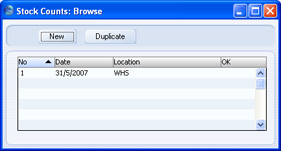
If you need to return to the record to edit it, double-click on it in the list and it will open in the record window. The window title suffix will be 'Inspect', signifying that you are looking at a saved record. As soon as you make a change, the window title suffix will change to 'Update', signifying that there is a change that has not yet been saved.
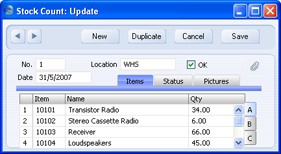
Please click the links for full details about using
browse and
record windows.
---
Go back to:
See also:
