Downloading and Installing Apps
A new installation of HansaWorld SmartApps does not contain any Apps. You can install Apps using the following methods:
- If you have Apps installed on a desktop computer or other Nokia E90s, you can transfer them to the new database by synchronisation or by export/import.
- You can download Apps from the HansaWorld server).
Whichever method you use, you should check the
Date and Numeric Format before you install an App for the first time.
To download an App from the HansaWorld server and install it, follow these steps:
- Go to the Master Control panel (select Options > File > Master Control), then press the [More Apps] button:

- In the SmartApps Tools panel, press the [Search] button:
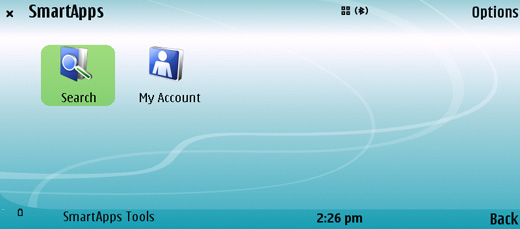
- If you are searching for Apps on the HansaWorld server for the first time, you will be asked to choose the type(s) of Apps you are interested in. Use the scroll key to select the options as necessary, then select Options > Search (or use the Shift-Enter key combination):
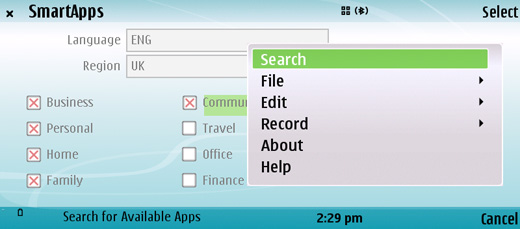
- The first time you search for Apps, the tools necessary for searching must first be downloaded to your database. This will take place automatically and you will be given a message to this effect:
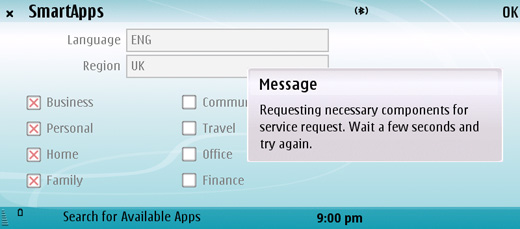
Select OK and then, after waiting a few seconds, select Options > Operations > Search for Apps:
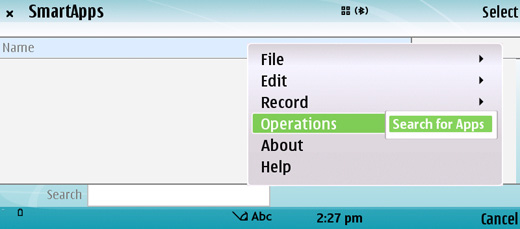
If this is not the first time you have searched for SmartApps, step 3 will be omitted. Instead, after you press the [Search] button in the SmartApps Tools panel, the window illustrated above will appear, containing the results of your previous search. Select Options > Operations >Search for Apps to proceed.
- The window illustrated in step 3 appears. Choose the relevant options once again and select Search. Available SmartApps matching your search criteria will be listed:
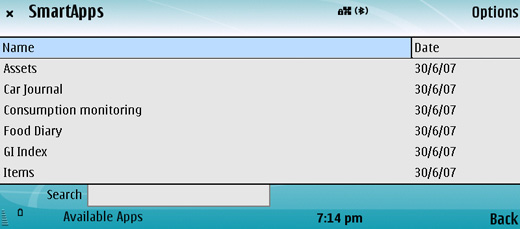
- Use the scroll key to navigate to and open a suitable item in the list:
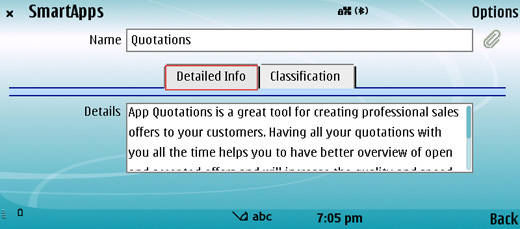
- If the App seems to be suitable, install it by selecting Options > Operations > Install This App:
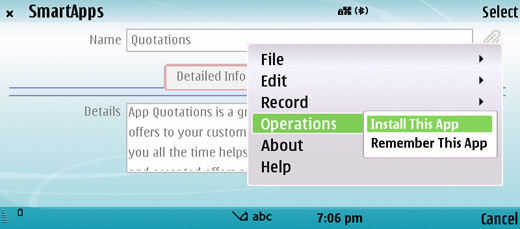
If you are not sure if the App is suitable, select Options > Operations > Remember This App. If you then carry out another search as described in steps 3 and 4 above, the App will be included in the search results, even if it does not match the new search criteria.
- If you selected Options > Operations > Install This App in step 7 and this is the first time you have installed an App, the tools necessary for installing Apps must first be downloaded to your database. This will take place automatically and you will be given a message to this effect. When you select OK you will be returned to the list of Apps shown above in step 5. Open the item in the list again and select Options > Operations > Install This App once again.
In all cases, the App will be installed and will appear in the Master Control panel, ready for use:
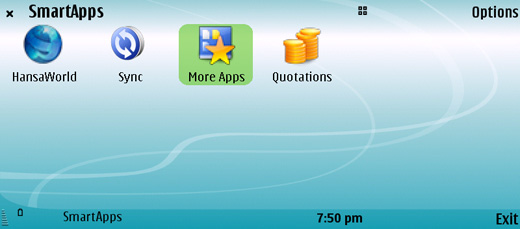
- You can use the App free of charge for a 60-day trial period. After this period, further use of the App will require a prepayment by credit card or vouchers.
---
In this chapter:
See also:
---
Go back to:
See also:
