Entering an Internal Order - Items Card
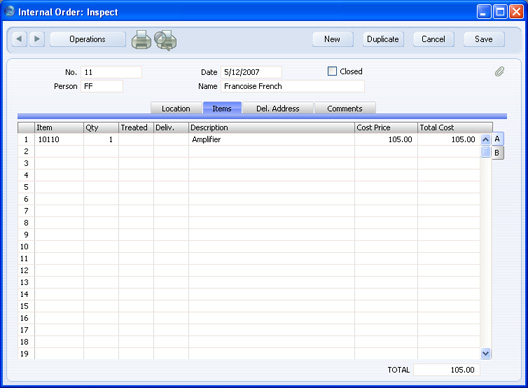
Use the grid on the 'Items' card to list the Items that are the subject of the Internal Order. They are shown in a grid that is divided into two horizontal flips. When you click on a flip tab (marked A and B), the two or three right-hand columns of the grid are replaced.

To add rows to an Internal Order, click in any field in the first blank row and enter appropriate text. To remove a row, click on the row number on the left of the row and press the Backspace key. To insert a row, click on the row number where the insertion is to be made and press Return.
Flip A
- Item
- Paste Special
Item register
- With the cursor in this field, enter the Item Number or Bar Code for each Item.
- Qty
- Enter the number of units to be subject to the Internal Order.
- Treated, Deliv.
- These figures are updated automatically when you create Stock Movements or Stock Depreciation records using the functions on the Operations menu. The Treated quantity includes all Stock Movements and Stock Depreciation records, while the Deliv. field only includes approved Stock Depreciation records and Received Stock Movements.
- When the Treated quantity is the same as the Order Quantity, you will not be able to create any further Stock Movements or Stock Depreciation records from the Internal Order row.
- Description
- The Item Name will be brought in to this field when you enter the Item Number in the field above. You can change it if necessary.
- Cost Price
- The unit cost of the Item, taken from the Last Purchase Price on the 'Costs' card of the Item record.
- This will be transferred to the Received Old Unit Price field in any Stock Movement row (and to the Received New Unit Price if you are using the Cost Price to Stock Movement option in the Internal Order Settings setting) created from the Internal Order row, where it will be replaced by an actual stock value on approval. This stock value will not be written back to the Internal Order.
- This figure will not be transferred to any Purchase Order or Stock Depreciation record created from the Internal Order. The Unit Price in the Purchase Order will be taken from the Purchase Item for the relevant Item/Supplier combination, or from the Item record.
- Total Cost
- The total for the row: Quantity multiplied by Cost Price.
Flip B
- Sent
- This figure will be updated automatically if you create a Stock Movement from the Internal Order, specify a Via Location and Sent Quantities and then mark the Stock Movement as Sent. When you save the Stock Movement, the Sent Quantities will be copied back to this field in the originating Internal Order rows. If you do not use a Via Location in the Stock Movement, this field will remain blank.
- P/Ord.
- This figure will be updated automatically when you create Purchase Orders using the function on the Operations menu. When this figure is the same as the Order Quantity, you will not be able to create any further Purchase Orders from the Internal Order row.
- Cost A/C
- Paste Special
Account register, Nominal Ledger/System module
- If you enter an Account here, it will be transferred to the equivalent row of any Stock Depreciation record created from this Internal Order. It will then be debited with the stock value of the Item. If this field is blank, the Stock Loss Account specified in the Account Usage Stock setting will be used.
- This field is not used in any Purchase Orders or Stock Movements created from the Internal Order.
- Objects
- Paste Special
Object register, Nominal Ledger/System module
- Default taken from Item
- Specify one or more Objects, separated by commas. They will be transferred to the equivalent row of any Stock Depreciation record created from this Internal Order. When the Stock Depreciation is approved, these Objects will be attached to the debit posting to the Cost Account (Stock Loss Account).
- This field is not used in any Purchase Orders or Stock Movements created from the Internal Order.
- Recipe
- Paste Special
Recipes setting, Stock module
- Default taken from Item
- If the Item is a Structured Item, its Recipe is recorded here, brought in from the Item record. A Structured Item is an Item that is assembled by your company from purchased components: its Recipe lists those components with quantities. Recipes are set up using a register in the Stock module.
Footer
TOTAL
The total for the Internal Order is updated whenever you add or change an Internal Order row.