Purchase Order Settings
This setting contains some miscellaneous options controlling the behaviour of various aspects of the Purchase Order register.
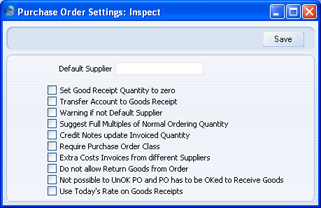
- Def. Supplier
- Paste Special
Suppliers in Contact register
- The 'Create Purchase Orders' Maintenance function in the Sales Orders module creates back-to-back Purchase Orders: Purchase Orders for Items on Sales Orders. The 'Create Purchase Orders' function on the Operations menu of the 'Purchase Orders: Browse' window will create Purchase Orders for Items that have fallen below their Minimum Stock Level.
- Usually, these functions will only create Purchase Orders for Items that have a corresponding Default Purchase Item (one with a Supplier specified and with the Default check box switched on). If you would also like these functions to raise Purchase Orders for Items that have no corresponding Default Purchase Item, specify here the Supplier that is to be used.
- Set Goods Receipt Quantity to Zero
- The 'Create Goods Receipt' function on the Operations menu of the Purchase Order window usually creates a Goods Receipt containing all Items that have been ordered but not yet received. Use this option if you would like the default Quantity for every Item in the Goods Receipt to be zero.
- Transfer Account to Goods Receipt
- Use this option if you would like the Purchase Accruals Account on flip B of a Purchase Order to be transferred to the Purchase Accruals Account on flip E of any Goods Receipt (and from there to the resulting Nominal Ledger Transactions) created using the 'Create Goods Receipt' Operations menu function.
- Warning if not Default Supplier
- Use this option if you want there to be a check when you add an Item to a Purchase Order that the Item is one that is sold by the Supplier. You will be given a warning if the Item does not have a related Purchase Item in the name of the Supplier of the Purchase Order. If you are not using this option, it will be your responsibility to ensure that you have chosen a correct Supplier/Item combination.
- Suggest Full Multiples of Normal Order Quantity
- This option affects the calculation of suggested Purchase Order quantities in the Purchasing Suggestion and Reordering Requirements reports (and, optionally, in the Deficiency List) and in stocking Purchase Orders created by the 'Create Purchase Orders' Operations menu function in the 'Purchase Orders: Browse' window.
- These reports and Operations menu function will suggest a Purchase Order quantity when there is a deficiency in the stock level of an Item. There will be a deficiency if the stock balance of the Item after all outstanding Sales, Purchase and Production Orders have been fulfilled is its Minimum Stock Level (specified in the Minimum Stock Levels setting in the Stock module or on the 'Stock' card of the Item record). If there is a shortfall, the suggested order quantity in the report or the next Purchase Order will be the deficiency itself or the Normal Order Quantity, whichever is the greater.
- If you want the suggested order quantity always to be a multiple of the Normal Order Quantity, use this option. For example, if the Normal Order Quantity of an Item is 6 and the shortfall is 7, the suggested order quantity will be 12 if you use this option and 7 if you do not.
- Credit Notes update Invoiced Quantity
- This option controls whether the Invoiced Quantity on flip C of a Purchase Order will be updated automatically when you credit a Purchase Invoice related to the Purchase Order.
- If you are using this option, the Invoiced Quantity figure will be updated automatically if you create the Credit Note by duplicating the original Invoice or using the 'Create Credit Note' Operations menu function from the original Invoice or from the Returned Goods to Supplier screen. If you duplicate the original Invoice, the Invoiced Quantity figure will only be updated if you enter the appropriate Payment Term and the number of the Invoice to be credited before you save the Credit Note for the first time.
- If you are not using this option, you can update the Invoiced Quantity on flip C of a Purchase Order using the 'Recalculate Purchase Orders' Maintenance function.
- If you create the Credit Note by entering a new record to the Purchase Invoice register, the Invoiced Quantity figure in the originating Purchase Order will not be updated, irrespective of whether you are using this option, and it will not be updated by the 'Recalculate Purchase Orders' function.
- If you are using the Consolidate Items to Supplier Cost Account option in the Purchase Invoice Settings setting, the Invoiced Quantity figure in the originating Purchase Order will not be updated correctly from Credit Notes, irrespective of whether you are using this option, and it will not be updated by the 'Recalculate Purchase Orders' function.
- Require Purchase Order Class
- Use this option if you want every Purchase Order to be assigned to a Purchase Order Class.
- Extra Costs Invoices from Different Suppliers
- Usually when you select the 'Create Purchase Invoice' option from a Purchase Order, the Purchase Invoice will be created immediately, and it will only contain the ordered Items. If you are using this option, the Purchase Invoice will not be created immediately, and instead a window will open where you can specify that any or all of the Freight, Customs and Extra Costs are to be included in the Invoice as well. This window will also allow you to create separate Invoices for these Extra Costs, perhaps using a different Supplier to the one on the Purchase Order.
- If you are using this option, you should also use the Transfer Each Item Separately option in the Purchase Invoice Settings setting and you should also specify Accrual Accounts for Freight, Customs and each of the Extra Costs in the Account Usage Stock setting.
- Do not allow Return Goods from Order
- If you need to return goods to a Supplier, you can create a Returned Goods to Supplier record from the Purchase Order or from the Goods Receipt. You must create Returns from Goods Receipts if you are using the Original Cost on Returned Goods to Supplier option in the Cost Accounting setting in the Stock module. Check this box if for some other reason you want to make sure that Returned Goods are always created from Goods Receipts.
- Not possible to UnOK PO and PO has to be OKed to Receive Goods
- This option prevents you from creating Goods Receipts from unapproved Purchase Orders, and also from unapproving Purchase Orders. This setting applies to every user: if you would like these controls to be applied to certain users only, use Access Groups to control access to the 'Disallow Goods Receipt from not OKed Purchase Order' and 'UnOK Purchase Orders' Actions respectively.
- Use Today's Rate on Goods Receipts
- When you create a Goods Receipt from a Purchase Order, this check box controls the Base and Exchange Rates on the 'Currency' card of the Goods Receipt. If you are not using this option, the Base and Exchange Rates will be copied from the Purchase Order. If you are using it, the latest Base and Exchange Rates will be used in the Goods Receipt, although the prices in Currency of the Items will not be changed. This means the value of the Goods Receipt in the home Currency (and therefore in the Stock List and in the Nominal Ledger) will be different to that of the Purchase Order.
|
