Operations Menu - Create E-Mail
You can use this function to create a Mail containing details of the Purchase Order, which you can use to send the Purchase Order to the Supplier by email.
When you select the function, the following window appears, in which you can create a new Mail:
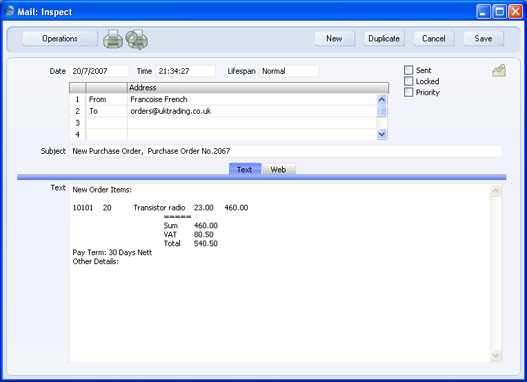
A new record is opened in a window entitled 'Mail: Inspect'. This means that it has already been saved and is being opened for checking. The current user will be the default sender of the Mail. The To field will contain the email address of the Supplier from the Purchase Order. The text in the Subject field ("New Purchase Order, " in the example illustrated above) is taken from the Header field in the
Purchase Order Mail setting. The Order Number is also shown. The
Purchase Order Mail setting also allows two Standard Texts to be included in the Mail. The first of these is shown at the beginning of the Text field ("New Purchase Order Items: " in the illustration). This is followed by a list of Items from the Order, with Prices and Quantities. If an Order Item has a Supplier Item Number (shown on flip B of the Order
row), this will be shown in the Mail. Otherwise, the standard Item Number from flip A will be shown. The Payment Terms then appear, followed by the second Standard Text ("Other Details: " in the illustration). An html version of the Order will be attached to the Mail.
You can reformat the main body of the Mail to suit your requirements, and change the recipient if necessary, perhaps to the Mailbox of a member of staff. If you are then ready to send the Mail, check the Sent box. Finally, save the Mail by clicking the [Save] button in the Button Bar. If you are using the Lock and Send E-Mails Automatically option in the Mail and Conference Settings setting in the Technics module and the Mail contains an external email address (i.e. one with the @ sign), it will now be sent automatically. If you are not using this option, select 'Send E-mail' from the Operations menu after the Mail has been saved. Finally, close the Mail using the close box. You will be returned to the Purchase Order window.
If the function does not create a Mail, the probable causes are:
- The current user does not have a Mailbox.
- The Supplier from the Purchase Order does not have email addresses.
- The Purchase Order has not been saved.
If you wish to use this function to send Mails to other members of staff, both you and the recipient should have Mailboxes. If you need to send Mails to Suppliers, the External Gateway module must be in use, and the E-Mail SMTP Server setting must be configured. Please refer
here for full details of HansaWorld Enterprise's mailing facilities.
