Purchase Order Journal
This report shows registered Purchase Orders. You can make selections for a range of Purchase Orders, for a period, or for a specific Supplier.
When printed to screen, the Purchase Order Journal has the HansaWorld Enterprise Drill-down feature. Click on any Purchase Order Number to open an individual Purchase Order record.
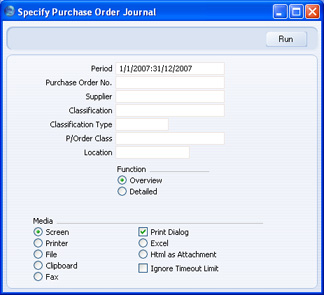
- Period
- Paste Special
Reporting Periods setting, System module
- Enter the start and end dates of the reporting period.
- Purchase Order No
- Range Reporting
Numeric
- Use this field to limit the report to a single Purchase Order, or range of Purchase Orders.
- Supplier
- Paste Special
Suppliers in Contact register
- To limit the report to Purchase Orders to a single Supplier, enter a Supplier Number here.
- Classification
- Paste Special
Contact Classifications setting, CRM module
- Enter a Classification Code in this field if you want to list Purchase Orders issued to Suppliers with a certain Classification. If the field is empty, Purchase Orders issued to every Supplier, with and without Classification, will be included in the report. If you enter a number of Classifications separated by commas, only Purchase Orders issued to Suppliers featuring all the Classifications listed will be shown. If you enter a number of Classifications separated by plus signs (+), Purchase Orders issued to Suppliers featuring at least one of the Classifications listed will be shown. If you enter a Classification preceded by an exclamation mark (!), Purchase Orders issued to Suppliers featuring any Classification except the one listed will be shown.
- For example:
- 1,2
- Lists Purchase Orders issued to Suppliers with Classifications 1 and 2 (including Suppliers with Classifications 1, 2 and 3).
- 1+2
- Lists Purchase Orders issued to Suppliers with Classifications 1 or 2.
- !2
- Lists Purchase Orders issued to all Suppliers except those with Classification 2.
- 1,!2
- Lists Purchase Orders issued to Suppliers with Classification 1 but excludes those to Suppliers with Classification 2 (i.e. Purchase Orders issued to Suppliers with Classifications 1 and 2 are not shown). Note the comma before the exclamation mark in this example.
- !1,!2
- Lists Purchase Orders issued to all Suppliers except those with Classification 1 or 2 or both. Again, note the comma.
- !(1,2)
- Lists Purchase Orders issued to all Suppliers except those with Classifications 1 and 2 (Items with Classifications 1, 2 and 3 will not be listed).
- !1+2
- Lists Purchase Orders issued to Suppliers without Classification 1 and those with Classification 2 (Purchase Orders issued to Suppliers with Classifications 1 and 2 will be listed).
- (1,2)+(3,4)
- Lists Purchase Orders issued to Suppliers with Classifications 1 and 2, and those with Classifications 3 and 4.
- Classification Type
- Paste Special
Classification Types setting, CRM module
- Enter a Classification Type in this field if you want to list Purchase Orders issued to Suppliers with a Classification belonging to that Type. If the field is empty, Purchase Orders issued to all Suppliers, with and without Classification, are included. If you enter a number of Classification Types separated by commas, Purchase Orders issued to Suppliers featuring a Classification belonging to any of those Types will be shown.
- P/Order Class
- Paste Special
Purchase Order Classes setting, Purchase Orders module
- Enter a Purchase Order Class code to limit the report to Purchase Orders of a single Class.
- Location
- Paste Special
Locations setting, Stock module
- Use this field to limit the report to Purchase Orders for Items intended for a single stock Location (specified on the 'Del Address' card of the Purchase Order).
- Function
- Use these options to specify the level of detail in the report.
- Overview
- The default setting for this report is Overview, which results in a report with the most important order journal data in a table format.
- Detailed
- Clicking this button will result in a report with all available data.
