Reordering Requirements
You can use this report to analyse your purchasing requirements for the next few months, based on the average sales achieved in the past. It shows the quantities of Items that will be included in the Purchase Orders that will be created if you then run the
'Reordering Requirements' Maintenance function.
When printed to screen, the Reordering Requirements report has the HansaWorld Enterprise Drill-down feature. Click on any Item Number to open an individual Item record.
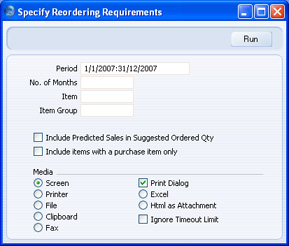
- Period
- Paste Special
Reporting Periods setting, System module
- The report shows the average sales per month for each Item and uses these figures to predict future sales and therefore to make purchasing suggestions. These sales average figures are calculated from the approved Invoices whose dates fall in the report period that you specify here.
- It is recommended that you take care to enter an appropriate period. For example, if the report period is the current whole calendar year, several months of zero sales will be included in the calculation, so the averages will not be accurate.
- The period should be a number of complete months: it will be rounded up to the nearest number of whole months if this is not the case.
- No. of Months
- The report shows the average sales per month for each Item and uses these figures to predict sales for the next few months. It then suggests the quantity of each Item that should be purchased in order to satisfy these predicted sales. Specify here the number of months whose sales you want to be predicted. You must enter a number of months here, otherwise no purchasing suggestions will be made.
- Item
- Paste Special
Item register
- Range Reporting Alpha
- Enter an Item Number or range of Item Numbers separated by a colon (:) to report on the predicted sales and purchasing requirements for those Items. Only Stocked Items in the range will be listed in the report. Closed Items will not be listed.
- Item Group
- Paste Special
Item Group register, Sales Ledger
- Enter an Item Group Number to report on the predicted sales and purchasing requirements for Items in that Group. Only Stocked Items in the Group will be listed in the report. Closed Items in the Group will not be listed.
- Include Predicted Sales in Suggested Order Quantity
- By default, the suggested order quantity figure in the report for each Item will be the theoretical stock (the figure shown in column 5 in the report) plus the Minimum Stock Level (column 9) plus any adjustment needed to meet the Normal Order Quantity requirement in the Default Purchase Item, taking the Suggest Full Multiples of Norm Ord Qty option in the Purchase Order Settings setting into account. If you use this option, the predicted sales figure shown in column 8 in the report will be added to the result of the calculation and therefore included in the suggested order quantity.
- Include items with a purchase item only
- Usually, the report will list every Stocked Item in the specified range. If you use this option, only those Stocked Items that have related Default Purchase Items will be listed in the report.
The report contains eleven columns as follows:
- 1. Item Code
- Only Stocked Items are listed in the report.
- 2. In Stock
- The quantity in stock at the moment when the report is produced. This is not necessarily the figure at the end of the report period.
- 3. On Purchase Orders
- The unfulfilled quantity on Purchase Orders at the moment when the report is produced. This is not necessarily the figure at the end of the report period. Both approved and unapproved Purchase Orders are taken into consideration.
- 4. On Sales Orders
- The unfulfilled quantity on Sales Orders at the moment when the report is produced. This is not necessarily the figure at the end of the report period.
- 5. Theoretical Stock
- The stock level after the Purchase and Sales Orders in columns 3 and 4 have been fulfilled.
- 6. Sales
- The quantity sold during the report period, calculated from approved Invoices raised in that period.
- 7. Average Sales
- The average number sold per month. This is the figure in column 6 divided by the number of months in the report period. It is recommended that you do not use the current calendar year as the report period: this will result in a distorted figure because the future months towards the end of the year will be treated as months with zero sales.
- 8. Predicted Sales
- The average sales figure from column 7 multiplied by the Number of Months entered in the 'Specify Reordering Requirements Report' window. This is therefore the predicted sales level for that number of months.
- 9. Item Minimum Level
- The Minimum Stock Level from the Minimum Stock Levels setting in the Stock module or from the 'Stock' card of the Item record.
- 10. Min Order Quantity
- The Minimum Order Quantity from the appropriate Default Purchase Item.
- 11. Suggested Order Quantity
- The proposed order quantity based on the theoretical stock (column 5), the Minimum Stock Level (column 9) and the minimum order quantity (column 10). If you are using the Include Predicted Sales in Suggested Order Quantity option, the predicted sales (column 8) will be included in the calculation as well. This is the quantity that will be included on the Purchase Order created by the 'Reordering Requirements' Maintenance function.
