Attachments - Organising Attachments: Archives
When a record has many Attachments, you can organise them into Archives. An Archive is a folder that can contain Attachments of all kinds, including other Archives.
- Open the list of Attachments.
- Select 'Create Archive' from the Operations menu. The 'Create Archive' window opens, where you can give the new Archive a name:
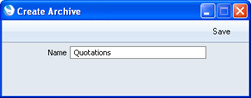
When you click the [Save] button, the new Archive will appear at the top of the list of Attachments:
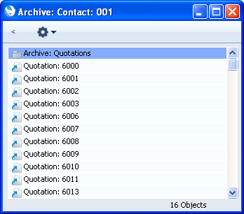
- Move the Attachments into the Archive by dragging and dropping onto it.
- If you want to work with an Attachment that is in an Archive, double-click the Archive. A new window will be opened, listing the Attachments that are in the Archive. This window has the same properties, features and functions as the main list of Attachments, so you can work with it in the manner described in the preceding sections.
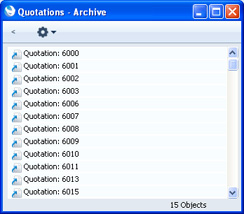
To go back to the top-level list of Attachments, click the button with the arrow icon (Windows version illustrated on the left, Mac OS X version on the right):

- If you want to rename the Archive, first open it as described in step 4 above and then select 'Rename Archive' from its Operations menu.
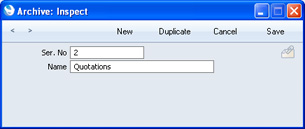
Enter the new Name of the Archive and click [Save].
- You can remove an Attachment from an Archive in one of two ways. If you want the Attachment to remain attached to the record, drag it to the main list of Attachments or to another Archive. To remove the Attachment altogether, click on it and select 'Clear' from the Edit menu.
- To remove an Archive, click on it in the main list of Attachments and select 'Clear' from the Edit menu. You can only remove empty Archives. To empty an Archive, you must remove its contents item by item as described in step 6 above.
---
In this chapter:
Go back to:
