Entering a Contact - Header
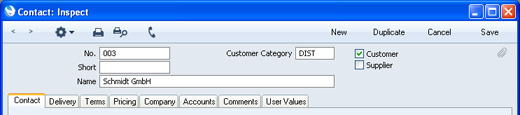
- No.
- Enter the unique code you are assigning to the Contact: this is the means by which the Contact will be identified elsewhere in Standard CRM. The field holds up to 20 letters and/or numbers. A default will be offered, based on the Contact Number of the previous record entered.
- Once you have saved the record, you cannot change the Contact Number simply by typing into the field. If you need to change a Contact Number, use the Conversions - Master and Conversions - Contacts settings in the System module. These settings will change the Contact Number both here and in all other registers where the Contact has been used.
- Customer Category
- Paste Special
Customer Categories setting, Contact module
- If the Contact is a Customer, you can assign it to a Customer Category.
- Customer Categories enable you to classify similar Customers together. All Customers belonging to the same Category can use the same default Price List, saving you the work of having to specify these for each Customer individually.
- Customer, Supplier
- Check one or both of these boxes if the Contact you are entering is a potential or actual Customer or Supplier or both. If the Contact is a Contact Person who works for a Customer or Supplier company, do not check this box unless the Contact Person is also a Customer or Supplier in a private capacity.
- You must mark a Contact as a Customer if you need to be able to use it in Quotations). You can use both Customers and Suppliers in Activities (i.e. in the Calendar and Task Manager), and in Customer Letters.
- Throughout these web pages, the term "Customer" has been used when referring to Contacts marked as Customers, and the term "Supplier" refers to companies marked as Suppliers.
- Short
- Use this field if you need an alternative means of identifying the Contact - information entered here appears in the Short column in the 'Contacts: Browse' window. You can give the same Short Code to Contacts of a similar nature so that they will be grouped together in the 'Contacts: Browse' window when you sort it by the Short column. The field holds up to ten letters and/or numbers.
- Name
- Enter the Name of the Contact.
- If you want the Contact Name to be printed as part of the address in all documents, use the Organisation Name option in the Form Settings setting in the System module.
---
In this chapter:
Go back to:
