Info on Customer Status Report
The Customer Status report shows various key indicators for a particular Customer.
You can produce the Customer Status report using the following methods:
- Open the Contact record for a Customer and choose 'Customer Status' from the Operations menu;
- Highlight one or more Customers in the 'Contacts: Browse' window and choose 'Customer Status' from the Operations menu;
- Activate 'Paste Special' from the Customer Number field in a record such as a Quotation, highlight one or more Customers in the list and choose 'Customer Status' from the Operations menu;
- Open an Activity where the Customer field contains a Customer (not a Supplier) and choose 'Customer Status' from the Operations menu; and
- Open the 'Business Communicator' window, highlight one or more Customers in the Contact List and click the [Customer Status] button.
By default the report will show the Customer's Number, Name and telephone number and will then list its Contact Classifications. However, if you create a record for yourself in the Info on Customer Status Report setting, you can choose to have more information shown in the report, as described below. As you can save a separate record in this setting for each Person, you can control how much of this additional information will be shown to different users. You can effectively give each user a different report definition, allowing each user to customise the report to their particular requirements.
Simply creating a record for yourself in the Info on Customer Status Report setting will add the Customer's address and Sales Warning if there is one to the top of the report. The remainder of the report will then follow the specification in your Info on Customer Status Report record.
The Info on Customer Status Report setting is in the Contact module. To work with this setting, use the [Module] button in the Master Control panel to ensure you are in this module and then click the [Settings] button, also in the Master Control panel. Double-click 'Info on Customer Status' in the resulting list. To create a new record, click the [New] button in the Button Bar, or highlight a record in the list that is similar to the one that you are about to create and click [Duplicate]. When the record is complete, click the [Save] button in the Button Bar to save changes and close it using the close box, or click the close box if you don't want to save changes.
The following window opens:
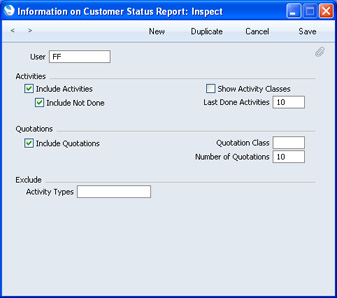
- User
- Paste Special
Person register, System module
- Enter the user's Signature in the User field, using 'Paste Special' if necessary. You will only be able to enter one record for a particular Person.
- When the user specified here produces a Customer Status report, the information included in the report will be determined by the instructions in the Info on Customer Status Report record as described below.
- Include Activities
- Check this box if a list of Done Activities is to be included in the Customer Status report when it is produced by the user specified in the field above.
- Show Activity Classes
- If you are using the Include Activities option described above, the Customer Status report will contain a list of individual Activities when it is produced by the user specified in the field above. If you check this box, individual Activities will not be listed but instead there will be a list of Activity Classes. Click on an Activity Class in the report to produce a separate report listing the Activities belonging to that Class. This is a useful option in cases where the number of Activities would otherwise make the Customer Status report very long. If you use this option, the Include Not Done option will be treated as being off, and the Last Done Activities field will be treated as being blank.
- Include Not Done
- If the list of Activities in the Customer Status report is to include Activities that are not Done, check this box. This means Activities of all kinds will be listed. This option will have no effect if the Include Activities box is not checked.
- Last Done Activities
- Specify here the maximum number of Done Activities that will be shown in the report when produced by the Person in question. The most recent Done Activities will be shown. If you are also using the Include Not Done option, all such Activities that are later than the earliest Done Activity will also be shown. Leave the field blank to list all Activities.
- Include Quotations
- Check this box if the Customer Status report should include a list of Quotations when it is produced by the user specified in the field above. The check box will have no effect if the Number of Quotations field is blank.
- Quotation Class
- Paste Special
Quotation Classes setting, Contact module
- Enter a Quotation Class here to restrict the listing to Quotations belonging to that Class.
- Number of Quotations
- Specify here the maximum number of Quotations that will be shown in the report, starting with the most recent. No Quotations will be listed if you do not enter a number.
- Exclude Activity Types
- Paste Special
Activity Types setting, Contact module
- If you are using the Include Activities and Include Not Done options above, you can choose to remove Activities with particular Activity Types from the report. Enter the Activity Types that you want excluded here, separated by commas.
---
Settings concerned with Customers, Suppliers and Contact Persons:
Go back to:
