Entering a Contact - Contact Card
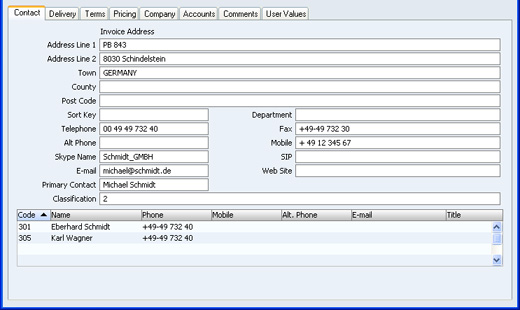
- Address
- Used as default in
Quotations
- Enter here the address to which Quotations are to be sent.
- If you want to give a name to each of the individual address lines, use the 'Address' card of the User Defined Fields - Contacts setting in the Contact module. This can be useful if, for example, you want to indicate that the town is always to be typed into the third line of the address. This has been done in the illustration above.
In the UK, it is recommended that you use the fifth line of the address for the post code. This will enable you to use the [Map] button in the 'Business Communicator' window.
- Sort Key
- You can use this field to record the post code, zip code or other area code of the Contact. The Sort Key is a search criterion in several reports.
- Department
- You can record the name of a Department here. This might be necessary if you are dealing with several Departments in the same company.
- Alternatively, if your company has several departments, you can specify the one responsible for relations with this company can be recorded here.
- You can sort the Customer List by Department.
- Telephone, Fax, Alt Phone, Mobile, Skype Name, SIP, E-mail
- Enter the Contact's main telephone, mobile and fax numbers, email and SIP addresses and Skype name here. Use the Alt Phone field to record an alternative contact number such as home telephone or personal fax number.
- If you are using the Fax Value Pack, the fax number will be used when faxing documents to this Contact. The Fax Server will not send faxes to numbers containing spaces, dashes or other non-numeric characters, so do not use these characters. You can use the 'Update Fax Numbers' Maintenance function in the Technics module to remove illegal characters from all Contacts' Fax Numbers.
- The email address will be used when you need to send Mails to the company, and when you need to send Customer Letters by email. If you do not want email addresses to be printed in the Birthday List and Customer List reports or exported by the Contact List and Contact List to Palm3 export functions, check the Exclude All Contact E-mails from Reports option in the Mail and Conference Settings setting in the E-mail and Conferences module.
- If you need to call the Contact, click the [Communicate] button in the Button Bar:

- The 'Business Communicator' window opens, showing the Contact's contact details in the area on the right:
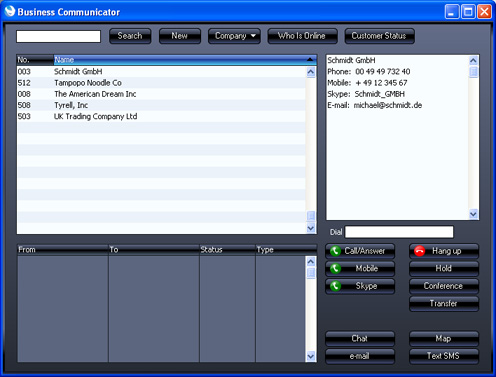
- Subject to your computer or network having the suitable connection software and hardware, click on a contact method in the list, and then click the appropriate button. For more details, please refer here.
- If you will use the 'Business Communicator' window to communicate with the Contact using methods such as SkypeOut and Asterisk, the Contact's telephone and mobile numbers can only contain numbers, spaces, dashes and the + sign. They must not contain other characters such as full stops, brackets or any alpha characters.
- Web Site
- If the company has a website, enter its address (URL) here.
- Primary Contact
- Paste Special
Contact Persons in Contact register
- If the Contact is a company or organisation (i.e. not an individual person), enter the name of your most important Contact Person working there. If you need to add the names of more Contact Persons who work for the company, use the 'Create New Contact' or 'Add Existing Contact' functions on the Operations menu.
- When you use the Contact in any transaction, the Primary Contact will be copied to that transaction as a default. For example, if you specify the Contact in a Quotation as the Customer, its Primary Contact will be copied to the Attn. field in that Quotation. You can of course change to another Contact Person in that Attn. field. The 'Paste Special' list from that field will only contain Contact Persons that work for the Customer.
- Please refer to the Linking Contact Persons and Companies page for more details.
- Classification
- Paste Special
Contact Classifications setting, Contact module
- This field provides a means of grouping Contacts of a similar type together. You can use it as a reporting and mailing criterion. You can enter more than one Classification in this field, separated by commas.
- If you have assigned the Contact to a Customer Category in which you have specified some Classification Types, you must enter Classifications belonging to each of those Types in this field before you will be able to save the Contact.
- The 'Add Classification to Customers' Maintenance function in the Contact module allows you to assign Classifications to Customers based on the Items they have been quoted for, or not quoted for.
At the bottom of all versions of the 'Contact' card, there is a grid. If the Contact is a Customer, this grid will list the Contact Persons working for them. Please refer to the Linking Contact Persons and Companies page for full details.
---
In this chapter:
Go back to:
|
