Combining Customers and Contact Persons
You only need read this page if you are updating to Standard CRM from version 4.3 or earlier of its predecessor FirstContact.
In version 5.0 of FirstContact, the previously separate Contact Person register was incorporated into the Customer register, which was re-named the Contact register. So, when you update from 4.3 or earlier, you will need to copy your Contact Person information out of the old Contact Person register into the Contact register. You must do this before you can use your Contact Person information anywhere in the system (e.g. in Quotations, Activities and Customer Letters).
You can find the old Contact Person register in the Technics module, where it is a setting. You can add new Contact Persons to this register, but you will not be able to use them in other registers. To be able to do this, you should only add new Contact Persons to the new unified Contact register.
To convert Contact Persons to Contacts, you will need to work in the Technics module. If you are working in a multi-user system and 'Technics' is not available when you click the [Module] button in the Master Control panel, the probable reason is that you have logged on as a Person that does not have access privileges for this module. If you are the system administrator, it is recommended that your Person record should belong to an Access Group that Starts from Full Access and explicitly grants full access to the Technics module. In a single-user system, the probable reason is that the Server option is not checked in the Configuration setting in the System module.
If you have some Contact Persons in the old Contact Person register, a reminder that you need to move them to the Contact register will appear each time you log in:

To copy your Contact Persons to the Contact register, change to the Technics module and run the 'Convert Contact Persons to Contacts' Maintenance function. If you have more than one Company, you will need to run the function separately in each Company. The function will create separate new records in the Contact register for each of the records in the old Contact Person register.
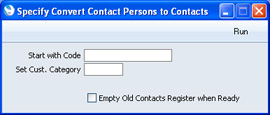
- Start with Code
- Paste Special
Customers in Contact register
- Specify here the Contact Number that is to be given to the first new Contact record.
- If you specify a Contact Number that has already been used, the function will not copy any Contact Persons into the Contact register.
- Take care to specify a Contact Number that is followed by a sequence of free numbers that is large enough for all your Contact Persons. If this is not the case, the available sequence will be filled and subsequent Contact Persons will not be imported. For example, you have 100 Contact Persons. You enter Contact Number 500 in this field, but you already have a Contact Number 550. Contact records will be created with Contact Numbers 500-549 for the first 50 Contact Persons, and the remaining Contact Persons will not be imported. If you activate the 'Paste Special' function from this field, click the [All Contacts] button and reverse the sort in the No. column, you will see the highest Contact Number that has already been used. If you need to find out how many Contact Persons you have, to see if a sequence of free numbers is large enough, print a Record Count report from the Technics module, specifying "ContactVc" as the Register.
- If you do not specify a Contact Number in this field, the function will find the last Contact record that you entered and continue the numbering sequence from there.
- Set Cust. Category
- Paste Special
Customer Categories setting, Contact module
- Each record in the old Contact Person register will be copied to a new record in the new Contact register. If you would like these new Contact records to be given a particular Customer Category, specify that Category here. This may help you distinguish Contact Persons from the Customers that are also in the Contact register.
- Empty Old Contacts Register when Ready
- Check this box if you want the function to delete each record in the old Contact Person register after it has been copied to the new Contact register. If you do not use this option, the records in the old Contact Person register will be marked as Closed.
- If the function fails because of a duplicate Contact Number as described for the Start With Code field above, the Contact Persons that have been copied will be deleted, so they will not be copied again the next time you use the function.
- If you do not use this option and you run the 'Convert Contact Persons to Contacts' Maintenance function again, the previously copied Contact Person records will be copied to your Contact register again. The new records will be marked as Closed.
---
Go back to:
