Activity Consequences
Use this setting to control the automatic creation of new Activities from old ones that have particular combinations of Activity Types and Results.
This can be useful when, for example, you make a sales call but find that the person you are calling is on holiday. In this situation, you can set up an Activity Consequence record that will automatically create a new Activity to remind you to call them again a few days later. The feature can also be useful for any kind of call or task sequence where the next step should be scheduled automatically when the previous one is completed.
On double-clicking 'Activity Consequences' in the 'Settings' list in the Contact module, the 'Activity Consequences: Browse' window opens, listing the available records. To enter a new record, click the [New] button in the Button Bar. The 'Activity Consequence: New' window appears, as shown below. Enter the details as described and click [Save] to save the new record.
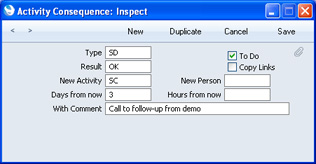
- Type, Result
- Paste Special
Activity Types setting, Contact module
- New Activities will be created when existing Activities with a particular combination of Activity Types and Results are marked as Done and saved. Use these two fields to specify that combination. You can only enter a single Activity Consequence record for each Activity Type/Result combination.
- To Do
- Check this box if you would like the Task Type of the new Activity to be To Do. Otherwise, the Task Types in the new and old Activities will be the same.
- Copy Links
- Check this box if you would like the old Activity's Attachments to be copied to the new one.
- New Activity
- Paste Special
Activity Types setting, Contact module
- Specify here the Activity Type to be used in the new Activity record.
- Each Activity Type can in turn belong to an Activity Class. This Activity Class will determine the Calendar Type that will be selected by default in the new Activity.
- New Person
- Paste Special
Person register, System module
- If the new Activity is to be carried out by a different Person, enter that Person's Signature here. This might be useful for example when a task needs to be handed over to a more senior member of personnel. Leave the field blank if the old and new Activities are to have the same Person.
- Note that the Activity Consequence record will take its cue from the Person in the original Activity when you last saved it. So, if you change the Person in the original Activity, you should save it before marking it as Done. Otherwise, the new Activity could feature the wrong Person.
- Days from now
- Enter a number here to determine the Start Date of the new Activity. This will be calculated to be that number of days ahead of the Start Date of the original Activity.
- Hours from now
- In a similar manner to the Start Date described above, you can also set the Start Time of the new Activity to be a certain number of hours ahead of that of the original Activity.
- With Comment
- Any Comment entered here will be copied to the Text field of the new Activity.
As a result of the Activity Consequence shown in the example illustration above, whenever an Activity of Type "SD" (for "Sales Demonstration") and Result of "OK" is marked as Done and saved, a new Activity will automatically be created for three days' time with a Type of "ST" (for "Sales Telephone Call"). The Private check box in the new Activity will be the same as in the old Activity. The old and new Activities will be linked to each other through the
Attachments facility.
---
In this chapter:
Go back to:
