Activity Classes
The Activity Class is a broad method of classifying
Activities. Each time you enter an Activity, you should give it an
Activity Type, which should represent a specific job or task (e.g. sales call, sales appointment or internal meeting). In turn, you can group Activity Types of a broadly similar nature (e.g. all those to do with sales, or all those to do with administration) together by assigning each one to the same Activity Class.
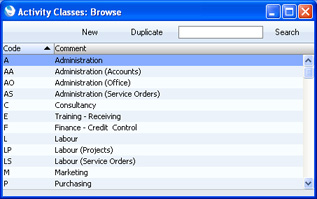
When you double-click 'Activity Classes' in the 'Settings' list in the Contact module, the 'Activity Classes: Browse' window opens, listing the available Activity Classes. To enter a new record, click the [New] button in the Button Bar. The 'Activity Class: New' window appears: enter the details as appropriate and click [Save] to save the new record.
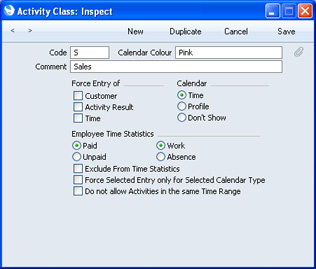
- Code
- This is the unique code that identifies each Activity Class. It can consist of up to five alphanumeric characters.
- Calendar Colour
- Paste Special
Choices of possible entries
- All Activities with Activity Types belonging to the same Activity Class will appear in the same colour in the Calendar. Choose that colour using this field.
- Comment
- Assign a descriptive name to the Activity Class. This is shown in the 'Activity Classes: Browse' window and the 'Paste Special' list.
- Force Entry of
- Check one or more of these boxes if you would like it to be compulsory for a Customer, Result and/or Cost (Time) to be entered to all Activities with Activity Types belonging to this Activity Class.
- Calendar Type
- Use these options to control how Activities with Activity Types belonging to this Activity Class are shown in the Calendar. Please refer to the description of the 'Time' card of the Activity screen for details of each option.
- Employee Time Statistics
- These options control how Activities with Activity Types belonging to this Activity Class are displayed in the Employee Time Statistics report.
- Paid, Unpaid, Work, Absence
- Choose the Paid/Work combination if you want Activities with Activity Types belonging to this Activity Class to be shown in the main section of Employee Time Statistics report and in the main totals for each employee.
- If you choose any other combination (i.e. Paid/Absence, Unpaid/Absence, Unpaid/Work), then again the Activities are included in the main section of the report, but they have their own separate totals for each employee.
- These options do not apply to the Overview version of the Employee Time Statistics report. Whatever the combination, all Activities are shown without distinction in the Overview.
- Exclude from Time Statistics
- Use this option if you do not want Activities with Activity Types belonging to this Activity Class to be shown in the Employee Time Statistics report.
- Force Selected Entry only for Selected Calendar Type
- This option works with Force Entry and Calendar Type above. It disables the Force Entry options if you change the Calendar Type in an Activity.
- For example, you have chosen the Force Entry of Customer option in an Activity Class, and the Calendar Type is Time. When you use an Activity Type belonging to this Activity Class in an Activity, the Calendar Type in that Activity will be set to Time. You will not be able to save the Activity until you have specified a Customer. You will be able to change the Calendar Type in that Activity to Profile or Don't Show, but if you do this you usually will still have to specify a Customer. If you are using this option, you will not have to specify a Customer if you change the Calendar Type. This can be useful if you know in advance that you will be working on a task, but you don't yet know the Customer. You can enter a Profile Activity to book that time, without specifying a Customer. After doing the work, you can then enter a Time Activity with a Customer.
- Do not allow Activities in the same Time Range
- Use this option if you want to prevent double-booking in the Calendar. You must also use the Force Entry of Time option above.
- The double-booking check will be made whenever you enter a Time Activity with an Activity Type belonging to this Activity Class. You will not be able to save the Activity if it clashes with an existing Time Activity with any Activity Type (i.e. not necessarily one belonging to this Class) and with the same Person.
- For example, you have recorded a Time Activity that starts at 09:00 and ends at 12:00. You will not be able to save a second Activity if its Start and/or End Time are between these times. The End Time of the earlier Activity and the Start Time of the later one can be the same, so in this example the second Activity can begin at 12:00 (but not 11:59:59).
---
In this chapter:
Go back to:
