Adding a Secondary Register
It is possible to add a secondary register to the report. For example, it might be useful to list each Customer's Invoices underneath the Contact Number, Name, Category and Telephone Number. Follow these steps:
- Return to the Report Definition record and go to the 'Data' card. Click the [Register] button and complete the resulting 'Register' dialogue box as follows:
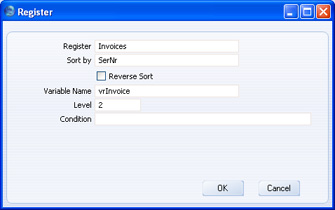
Set the Level to 2, to signify that this is a secondary register. The report will first list Customers in the Contact register (the Level 1 register) and then Invoices for those Customers. Invoices are therefore on the second Level. Please refer to the Registers page for more details about Levels.
- Click [OK] to close the 'Register' dialogue box. A new "Register:" line is added to the report display area, indented to show that it's on the second level:
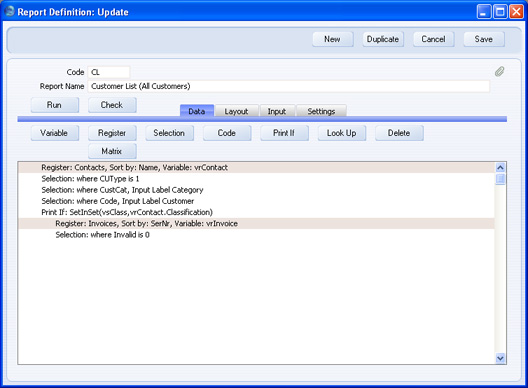
The Invoice register is one where you can invalidate records using the 'Invalidate' function on the Record menu. Whenever you add such a register to a report, a "Selection:" line will be also be added automatically, representing an automatic search that will remove invalidated records from the report. If necessary, you can remove this line from the report in the usual way (by clicking on it and pressing the Backspace key), or you can change it so that the report only lists invalidated records.
Having added the secondary register, please click the links below for more details about:
