Letter List
This report displays the letter text and a list of recipients of each Customer Letter in a specified range. Both
approved and unapproved Customer Letters are included.
The list of recipients assumes that you will print letters from each Customer Letter record, not send them by email. Therefore, the No Mass Letters check box in each Customer, Supplier and Contact Person is taken into account, but not the No Mass Emailing check box.
You can also produce this report for an individual Customer Letter by opening the Customer Letter record and choosing 'Letter List' from the Operations menu.
When printed to screen, the Letter List report has the Standard CRM Drill-down feature. Click on any Contact Number in the report to open the corresponding Contact record.
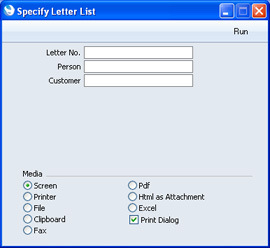
- Letter No.
- Range Reporting Numeric
- Enter the Serial Number of a Customer Letter record (or a range of Serial Numbers) to show the letter text and recipients of that Letter or Letters.
- Person
- Paste Special
Person register, System module
- Enter a Person's Signature to list all Customer Letters signed by that Person.
- Customer
- Paste Special
Customers, Suppliers and Contact Persons in Contact register
- Enter a Contact Number to list all Customer Letters sent to that Contact. These are Customer Letters with the specified Contact Number in their Customer fields.
- If you enter a single Contact Number here, the Customer Letters with that Contact Number in their Customer fields will be shown in the report. If you enter a range of Contact Numbers, the Customer Letters with that exact range of Contact Numbers in their Customer fields will be shown. You can also enter * here, if you want to list in the report Customer Letters with * in their Customer fields.
- By default, the 'Paste Special' list shows Customers. Click the [Suppliers] button in the top left-hand corner of the 'Paste Special' window if you need to see Suppliers, and the [All Contacts] button if you need to see Customers, Suppliers and Contact Persons.
---
In this chapter:
Go back to:
