Starting Books by HansaWorld - New Database
- Start Books by HansaWorld by double-clicking the application icon. When the 'Welcome' window appears, click the [New Installation] button.
- The 'Create a new Company' window will appear:
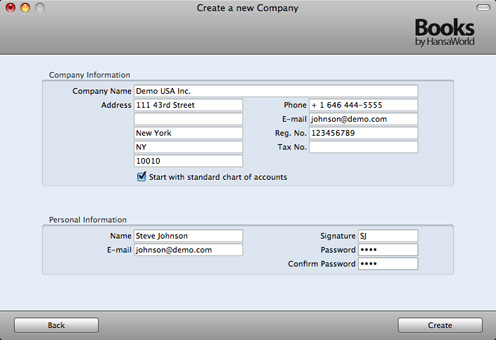
Enter your company details in the upper section.
It is strongly recommended that you choose the 'Start with standard chart of accounts' option. This will import our standard settings to your new database. This way you can avoid having to set up report definitions, a chart of accounts and other settings on your own.
The information in the lower section will be used to create a User Account for yourself. You must enter your Name and a Signature before you can progress to the next step, but the other information is optional. The Signature is the ID code that you will use to log in to Books by HansaWorld.
When the window is complete, click the [Create] button in the bottom right-hand corner of the window.
- The 'Choose Your Country: Inspect' window will open:
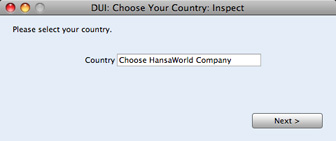
Enter the country where your company is registered or located. To do this, press the ⌘-Enter (Mac OS X) or Ctrl-Enter (Windows) key combination. A selection list will appear in which you can choose an option by double-clicking. Then, click the [Next] button.
- The License Agreement will appear: after reading, click [I Agree].
- The 'Login' window appears:
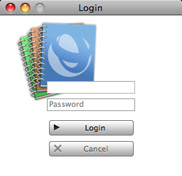
Enter your Signature (i.e. your log-in ID) and your Password if you specified one and click [Login] (or press the Enter key).
- If you specified a Password in step 2, you will be asked if you want Books by HansaWorld to remember your Signature and Password, so that you do not have to enter them yourself each time you log in.
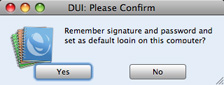
Bearing in mind that the Password is a security feature, it is recommended that you only click the [Yes] button if you are absolutely sure no-one other than yourself will have access to your computer. Whichever option you choose, you will be able to change it later if necessary.
- The Master Control panel will appear, as illustrated here. If you have Skype running, Skype will now ask you if you will allow Books by HansaWorld to use Skype. Please refer to the 'Establishing Communication between Books by HansaWorld and Skype' section on this page for details.
- The 'Welcome' window will continue to appear each time you start Books by HansaWorld. You can click [Existing Installation] or [Demo Company], depending on whether you want to work in your own database or try something new in the demo database. When you no longer need the demo database, remove the tick from 'Show on Startup' in the 'Welcome' window. From now on, the 'Welcome' window will no longer appear when you start Books by HansaWorld.
---
In this chapter:
Go forward to:
Go back to:
