The 'Business Communicator' Window - Making and Answering Skype Calls and Chats
To call a Contact using Skype from the 'Business Communicator' window, first open the
'Business Communicator' window:
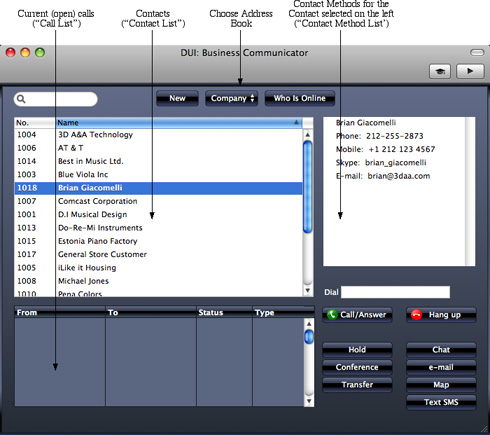
Click on the Contact in the Contact list and then:
- To make a Skype-to-Skype call, click on their Skype Name in the Contact Method list and then click the [Call/Answer] button.
- To make a SkypeOut call, click on their telephone or cell phone number in the Contact Method list (or enter a number in the Dial field) and then click the [Call/Answer] button.
- To open the Skype Chat window, click on their Skype Name in the Contact Method list and then click the [Chat] button.
You can end Skype-to-Skype and SkypeOut calls either in the Skype application itself or by clicking on the call in the Call list in the 'Business Communicator' window and then clicking the [Hang up] button.
You can use the [Call/Answer] button to answer an incoming Skype-to-Skype call, as well as doing so in Skype itself. If you already have an open call, it will be put on hold when you click the [Call/Answer] button to answer the new call.
Communication using Skype requires the following:
- The Skype application must be running.
- You must have allowed Books by HansaWorld to use Skype. Please refer to the 'Establishing Communication between Books by HansaWorld and Skype' section below on this page.
- To make a SkypeOut call, you must have Skype credits.
- When you make a SkypeOut call, the format of the number you are calling must be as described on the Contact Numbers page.
Managing Calls
The 'Business Communicator' window offers you various tools that you can use to manage your calls:
- To put a call on hold, highlight it in the Call list and click the [Hold] button. To continue with the call, highlight it again and click the [Hold] button again. If another call is in progress, it will be put on hold automatically.
- To open a conference call (a call with more than two participants), follow these steps:
- Make or receive a call.
- Put the call on hold.
- Make or receive a second call.
- Click the [Conference] button.
If all calls are on hold, the conference will not start: you must have one call in progress to open the conference.
- To transfer a call, first highlight it in the Call list and click the [Hold] button. Then find and highlight the person to whom you want to transfer the call in the Contact list and then click the appropriate number or address in the Contact Method list (for example, if you are transferring a Skype call, click the person's Skype name in the Contact Method list). Finally, click the [Transfer] button. Note that you cannot transfer Skype calls that you initiated. You can only transfer Skype calls that you received.
Remember that the Contact list is a list of records in the Contact register. Therefore, to transfer a call to another member of staff, that member of staff must have their own record in the Contact register, and this record must be connected to their Person record using the Contact Code field. If you have more than one Company in your database, the Contact list will list the records in the Contact register in the Company you are currently working in.
Establishing Communication between Books by HansaWorld and Skype
Communication using Skype requires Skype to be running and communicating with Books by HansaWorld. To establish communication, follow these steps:
- Click the [Module] button in the Master Control panel or use the ⌘-0 (zero) (Mac OS X) or Ctrl-0 (Windows) keyboard shortcut to open the list of modules. Find 'User Settings' in the list and double-click.
- Click the [Settings] button in the Master Control panel or use the ⌘-S/Ctrl-S keyboard shortcut. Find 'Local Machine' in the list and double-click.
- A window entitled 'Local Machine: Inspect' will open:
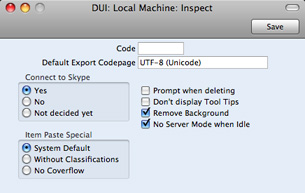
The window contains a set of options marked 'Connect to Skype'. Choose the 'Yes' option, and then click the [Save] button in the top right-hand corner of the window.
- Close Books by HansaWorld and restart. If Skype is already running, Skype will ask you if you will allow Books by HansaWorld to use Skype. If Skype is not running, you will be asked this question when you start it:
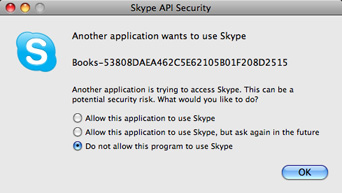
- Allow this application to use Skype
- Choosing this option means you will allow Books by HansaWorld to use Skype, and you will not be asked again (unless you install a new version of Books by HansaWorld). This means that you will be able to initiate Skype calls and chats from the 'Business Communicator' window.
- Allow this application to use Skype, but ask again in the future
- If you choose this option, you will be asked to allow Books by HansaWorld to use Skype each time you start one of the applications when the other is already running. Note that this option is not present in every version of Skype.
- Do not allow this program to use Skype
- Choose this option if you want to prevent Books by HansaWorld from using Skype, and you will therefore not be able to make or receive Skype calls or chats from Books by HansaWorld.
If you choose an option and then change your mind, quit Books by HansaWorld, and then, in Skype, choose 'Manage API Clients' from the Account menu (available in Skype 2.6.0.137 and later). If you are using Windows, choose 'Options' from the Tools menu, then click the [Advanced] button in the list down the left-hand side. Click on 'Manage other programs' access to Skype' at the bottom of the page.
Remove all Books by HansaWorld entries from the list, and then restart Books by HansaWorld.
Note: in a new database, the 'Yes' option will be chosen by default. Therefore, if Skype is running when you start Books by HansaWorld for the first time, the window illustrated in step 4 asking if you want to allow Books by HansaWorld to use Skype will appear when you log in.
---
In this chapter:
Go back to:
