Entering Your Company Details
You should already have entered your company name and other details (step 2 on the
Starting Books by HansaWorld - New Database page). If the information you entered was incomplete, or you made a mistake, you can update it at any time. You should always ensure this information is complete and up to date, as it will be printed on documents such as Invoices. Follow these steps:
- Click the [Module] button in the Master Control panel or use the ⌘-0 (zero) (Mac OS X) or Ctrl-0 (Windows) keyboard shortcut to open the list of modules. Find 'System' in the list and double-click.
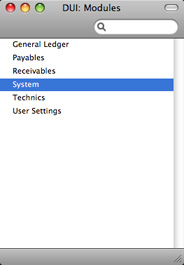
- Click the [Settings] button in the Master Control panel or use the ⌘-S/Ctrl-S keyboard shortcut to open the list of Settings.
- Double-click 'Company Info' in the list. The 'Company Info: Inspect' window will appear:
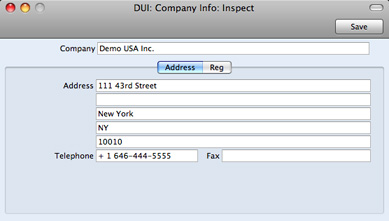
- Enter your company address and other information as appropriate. Make sure that everything is correct, as this information will be printed on your documents (e.g. the Invoices that you send to your Customers).
- Click the button marked "Reg" towards the top centre of the window to see the other important fields in this setting.

Here you can enter your company registration number and Tax Number:
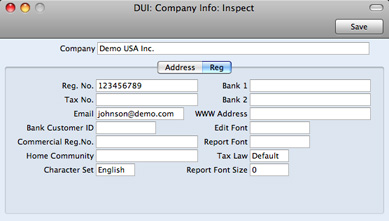
Make sure the company name and telephone number (on the 'Address' card) and the tax number and company registration number (on the 'Reg' card) are correct as this information must be complete before you can register the software.
- Save the details in the Company Info setting by clicking the [Save] button in the top right-hand corner of the window. The window will be closed.
---
In this chapter:
Go back to:
